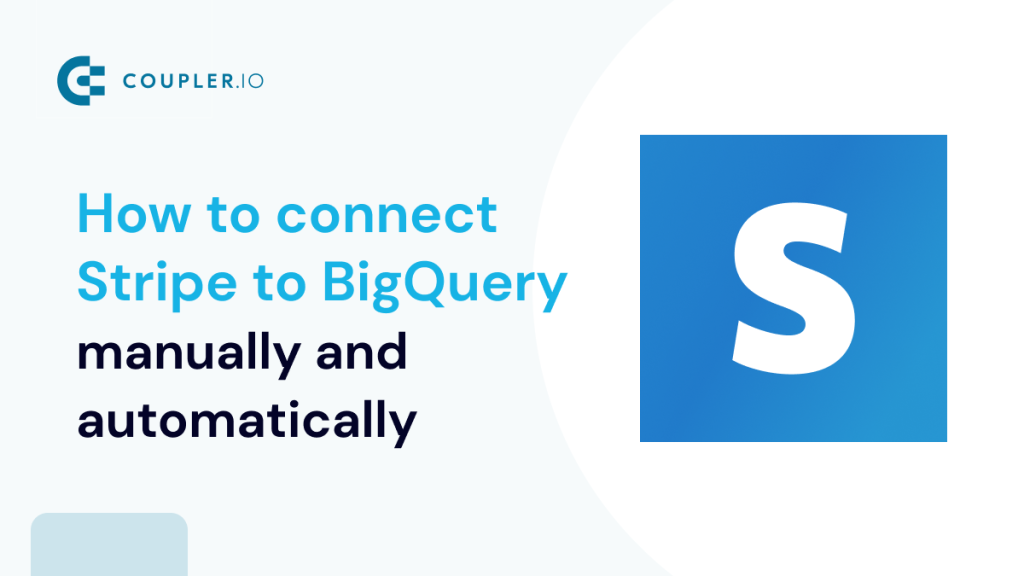Stripe offers limited analytical capabilities so it’s no wonder many choose to export their financial data outside of the platform. BigQuery is a common destination for such data, both for those that seek more extensive analytical features and others who would gladly just back up their financial data.
As you can expect, there’s more than one way to connect Stripe to BigQuery. In fact, there are at least half a dozen methods you could get working for you, depending very much on your skillset, environment, and requirements. I picked three of them that I thought were the most viable – they don’t require an extensive setup and most can be customized to fit your project.
Methods to load data from Stripe to BigQuery
In this article, I’m going to cover the following ways to connect Stripe to BigQuery:
- Fully automated export to BigQuery using Coupler.io – Coupler.io is an all-in-one reporting automation platform to turn raw data into meaningful reports. It lets you collect data from Stripe, transform and load it to BigQuery or other destinations. It saves plenty of time, gives complete control over the exported data, and also requires no coding.
- Manual exports from Stripe – feasible for one-time exports, and doesn’t require any technical skills. Otherwise quite limiting and repetitive.
- Stripe Sigma and webhooks – can be automated and customized to your liking, requires an additional subscription fee, and is not suitable for non-technical users.
I’ll cover each of these methods in the following chapters.
Automated Stripe to BigQuery integration
If you plan to repeatedly fetch data from Stripe to BigQuery, you should look into automating the process. With Coupler.io, you can set up the connection within minutes and have the desired data loaded into BigQuery with no code. Simple as that.
- Click Proceed in the form below whether we’ve preselected Stripe as a source app and BigQuery as a destination. You’ll be prompted to create a Coupler.io account for free.
- Following the wizard, connect your Stripe account and choose the data entity you want to fetch. Don’t worry – if you want to fetch multiple entities, it will be as simple later as duplicating this source and tweaking some settings.
- Create some additional filters if you’d like. You’ll then see the preview of your data – it may take a moment or two to load if you have plenty of data to fetch.
- In the Transform module, you can add or remove columns, create new calculated fields, apply filters, sorting, and more. Tweak the data to your liking and hit Proceed.
- Next, set up BigQuery as a destination for your data. You’ll need to:
- create a service account with the permissions BigQuery Data Editor and BigQuery Job User.
- Create a new key for this account and save it as JSON.
- Upload the JSON file to Coupler.io. More on this setup in the Coupler.io knowledge base.
- Back in Coupler.io, choose the dataset and table for your import. Specify the schema or have it auto-detected.
- Then, run the importer. And here’s a sample invoices export sent from Stripe to BigQuery:
- Before you dive into your data, it’s worth automating the imports so that the data refreshes at the schedule you choose. To do that, jump back to Coupler.io and enable Automatic data refresh. Set up a schedule and save.
That’s all! If you’re interested in exporting data from Stripe to other destinations, check out our recent guide on how to connect Stripe to Power BI.
Manual Stripe to BigQuery export
Stripe offers a basic ability to export particular data entities as .csv files. You can then upload such a file to Google Cloud Storage and BigQuery. This approach will work fine if you need to analyze some specific type of data, for example, the list of invoices from a specific period. The drawback of this method is that it requires plenty of effort every time you export. What’s more, you can’t export different types of data at once nor customize the exported data (e.g. fetch only invoices worth $1,000 or more).
Follow these steps to manually connect Stripe to BigQuery:
- Sign in to Stripe and jump to the category you want to export.
- Click the Export button to the right and adjust the criteria. If you don’t want to fetch all columns, you can customize that too. Then, click the Export button and the .csv file will be saved.
- Then, open the BigQuery console and click to create a table for any of the existing or new datasets. In the Create table from menu pick Upload. Find your file and change the file format to CSV. Specify the schema or have BQ auto detect it and then click Create table.
If you prefer, you can load the file to Google Cloud Storage first. Then, load it to BigQuery using the following syntax:
LOAD DATA OVERWRITE {{your dataset}}.{{your table}}
FROM FILES (
Format = 'CSV',
Uris = ['gs://bucket/path/file.csv']);
Stripe Sigma and webhooks for automated exports to BigQuery
Stripe has its own product called Stripe Sigma that’s meant to help you access your data. You can use SQL to extract the type of data you need and build reports or push it further into tools like BigQuery with Python, for example. Sigma is a paid add-on, review the handy pricing calculator for more about the estimated costs you would incur.
To load data from Stripe to BigQuery using Sigma, you’ll need to do the following:
- Sign in to Stripe Sigma and schedule a recurring SQL query.
- Configure a webhook to receive the results of a query.
- Write a script that will load the payload to BigQuery.
That’s it in a nutshell. Now let’s go to step-by-step instructions:
- Sign in to Stripe and navigate to the Developers section.
- In the API keys section, create a secret key and save it for later use.
- In BigQuery, create a service account with the following permissions: BigQuery Data Editor and BigQuery Job User. Create also a new key for this account and save it as a JSON file.
- Back in Stripe navigate to More -> Sigma. Start a free trial if you haven’t used the service yet.
- Once your data is ready, click on Scheduled Queries and add a new one. Write an SQL that will retrieve the desired data from Stripe, following the table schema you’ll see to the left. For example, the following retrieves code for some vital invoice details:
SELECT id, date, total, due_date, paid as is_paid FROM invoices
- Run the code to make sure it returns the right information. If so, save it and hit the Schedule button to choose how often the code should run, for example, daily.
- You can include one or more subscribers that will be sent a CSV file with the results of a query, every time it runs. Technically such a person could then upload a file to BigQuery but this would create unnecessary workload. For that reason, it’s better to either:
- send the query results to BigQuery over API or
- use webhooks to retrieve the query results file and then load it into BigQuery.
- I’ll show you the webhooks method but both are perfectly viable.
When a scheduled query runs, Stripe sends the sigma.scheduled_query_run.created event. Setting up a webhook to listen to this event, you’ll be able to retrieve its payload which also features a path to a file with query results.
- To set up a webhook in Stripe, jump to the Developers tab, then Webhooks and click + Add endpoint. Set it up to listen to
sigma.scheduled_query_run.createdand provide a link to your endpoint.
Here’s what a payload of sigma.scheduled_query_run.created event looks like:
{
"object": "event",
"pending_webhooks": 2,
"created": 1502793192,
"type": "sigma.scheduled_query_run.created",
"livemode": true,
"request": null,
"data": {
"object": {
"id": "sqr_Jxhi5BvNIytZtVT0XQG4",
"object": "scheduled_query_run",
"status": "completed",
"data_load_time": 1504356600,
"file": {
"id": "{{ FILE ID }}",
"object": "file",
"url": "https://files.stripe.com/v1/files/{{ FILE ID }}/contents",
"created": 1507842188,
"purpose": "sigma_scheduled_query",
"size": 55035,
"type": "csv"
},
"title": "Invoices load",
"sql": "SELECT id, date, total, due_date, paid as is_paid FROM invoices",
"created": 1524754194,
"result_available_until": 1505393633,
"error": null,
"livemode": true
}
}
}
- Notice the URL to the query results that resides at a
data.object.file.urlsubfield. You can retrieve it using the curl command, inserting your API key. For example:
curl https://files.stripe.com/v1/files/{{ FILE ID }}/contents -u sk_live_123456789:
- Alternatively, write a script that will listen to this event and load the payload to BigQuery. Here’s an example in Flask:
from flask import Flask, request
import stripe
from google.cloud import bigquery
from google.oauth2 import service_account
credentials = service_account.Credentials.from_service_account_file(
'path/to/file.json') # path to your BQ service account fee
app = Flask(__name__)
stripe.api_key = 'YOUR_STRIPE_SECRET_KEY' # Replace with your actual Stripe secret key
bigquery_client = bigquery.Client(project='YOUR_PROJECT_ID', credentials=credentials) # Replace with your actual BigQuery project ID
@app.route('/webhook', methods=['POST'])
def webhook():
event = stripe.Event.construct_from(request.json, stripe.api_key)
if event.type == 'sigma.scheduled_query_run.created':
file_url = event.data.object.file.url
# Load the data from the file into BigQuery
job_config = bigquery.LoadJobConfig(
source_format=bigquery.SourceFormat.CSV,
skip_leading_rows=1,
autodetect=True,
)
load_job = bigquery_client.load_table_from_uri(
file_url,
'YOUR_DATASET.YOUR_TABLE', # Replace with your actual BigQuery dataset and table name
job_config=job_config,
)
load_job.result() # Wait for the job to complete
return 'Your Stripe data is now in BigQuery!', 200
if __name__ == '__main__':
app.run(port=5000)
Be sure to insert your API Key and the required BQ details in the respective places in the code. Add also a path to the JSON file you saved moments ago. For example, if you saved the JSON key file as my_key.json in the same directory as your Python script, you can replace 'path/to/service-account-key.json' with 'my_key.json'. For automating this Stripe to BigQuery script, you can set up, for example, a cron job.
Note: You can load data from Stripe to a BigQuery table also without Stripe Sigma. You may still want to rely on webhooks but rather than listen to sigma.scheduled_query_run.created event and fetch results of queries, you would listen to particular events, such as invoice_created. Then, simply load their payload to BigQuery with a script similar to what I put above. This method isn’t as convenient as its predecessor but can certainly be more cost-efficient.
How to connect Stripe to BigQuery – recap
There are certainly more ways to connect Stripe to BigQuery but the three I mentioned should do the job for virtually everyone. Each approach is different so let’s have a quick recap so you can choose the most suitable one.
- If you’re looking for a simple yet powerful solution, Coupler.io will work perfectly. It’s suitable for non-technical audiences but thousands of engineers and analysts also use it with lots of success. It’s also arguably the simplest way to automate Stripe to BigQuery exports.
- If you need a simple one-time method to export some data from Stripe, check if the manual approach will do the job for you. It’s quick to set up and doesn’t require any technical expertise.
- If you prefer to write code, then combining Stripe Sigma and Webhooks or relying solely on the latter will come in handy. This solution gives you all the flexibility you need but is naturally more complex and time-consuming both in terms of initial setup and code maintenance.
By the way – if you need a custom solution and none of these methods work for you, then chances are we can help you out. Coupler.io offers data analytics consultancy services through which we help businesses make sense of their data. This can involve, for example, connecting Stripe data to the information flowing from the other apps you use, setting up automation, data alerts, or interactive dashboards in the tools of your choice.
If this sounds like something you would like to take advantage of, then feel free to schedule a free consultation to talk about your project.
For more on this topic, check our article on how to connect connect Stripe to Looker Studio.
Automate data export with Coupler.io
Get started for free