Stripe is one of the most popular payment processing software and is used by many businesses. If you are using this SaaS tool and want to better monitor Stripe payments, invoices, and billing details, then you should consider connecting Stripe to Looker Studio for better visualization.
In this article, we will show you how to integrate Stripe with Looker Studio for in-depth financial analytics reports that will allow you to monitor Stripe metrics.
Ways to connect Stripe to Looker Studio
As you probably know, there are various ways you can connect Stripe to Looker Studio. Let’s do a short recap of all three methods. Then, in separate sections, we show you how to use them to connect the apps.
- Looker Studio partner connector
Looker Studio has various native connectors that allow you to integrate different apps to the visualization tool. Unfortunately, Looker Studio doesn’t have a native one for Stripe. So, you’ll need to choose a partner connector to integrate Stripe with Looker Studio. In the section below, we will show you how easy it is to connect Stripe to Looker Studio using a partner connector by Coupler.io.
- Integrating Stripe to Looker Studio via the API
Another option is to use the Stripe API to connect to Looker Studio. This option is more complex, and using it requires strong technical skills. You will need to use Stripe’s API to automate the export between Stripe and Looker Studio on your own. Technically, the partner Looker Studio connector also works by calling Stripe’s API, but, in that case, the solution is already developed and is ready to use.
The main advantage of building a connection from scratch via the API is that you can customize it to meet your unique requirements. As a result, you will get an automated data integration tailored to your needs. The downside is that it can be costly in terms of time spent on development, and also, it’s not suitable for business users without technical expertise.
- Importing Stripe data into Looker Studio manually or with Stripe Sigma
Lastly, you can choose to manually export data from Stripe and add it as CSV to Looker Studio. This is a longer process because Stripe doesn’t allow users to export all data at once due to privacy issues.
Also, you can use Stripe Sigma. This is an SQL environment where users can create and visualize reports from financial data. It is an alternative to using Stripe’s API. You can create reports in Stripe Sigma and export them manually to Looker Studio. However, keep in mind that Stripe Sigma is a paid option.
Also, with manual exports, you do not really integrate Stripe to Looker Studio, and your dashboard won’t update automatically. You will have to export data manually every time you need to create a report or share an updated dashboard with stakeholders.
Connecting Stripe to Looker Studio automatically with a third-party solution (Coupler.io)
Coupler.io is a reporting automation platform to create auto-updating dashboards and live reports. It connects multiple data sources to your preferred destination. Apart from that, Coupler.io can keep updating your dashboards and reports automatically every 15 minutes, fetching fresh data on a schedule. This helps you save time and make sure your data is always fresh and analysis-ready, and your reports are always up to date.
Let’s see how to connect Stripe to Looker Studio with Coupler.io’s Looker Studio connector.
Step 1: Extract data
Click Proceed in the form below where we’ve already preselected Stripe as a data source and Looker Studio as your destination. You will need to create a Coupler.io account for free.
Then connect your Stripe account and select the data entity you want to export. There are over 30 data entities you can export with Coupler.io’s help. For this example, we are going to select Invoices.
Step 2: Transform data
After you select a data entity to export, click on Finish and Proceed -> Transform. This feature allows you to check the data that will be exported and modify it in different ways.
You have the flexibility to customize your dashboard by hiding unimportant columns, adjusting column order and names, filtering and sorting Stripe data, incorporating formula-based columns for custom metrics, and merging data from various Stripe accounts or different finance or accounting tools into a unified dataset.
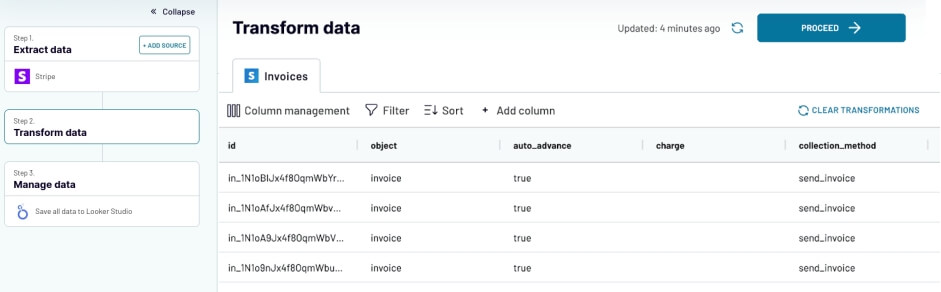
Step 3: Manage data
Finally, you will need to follow the steps to authorize the connection from Coupler.io to Looker Studio.
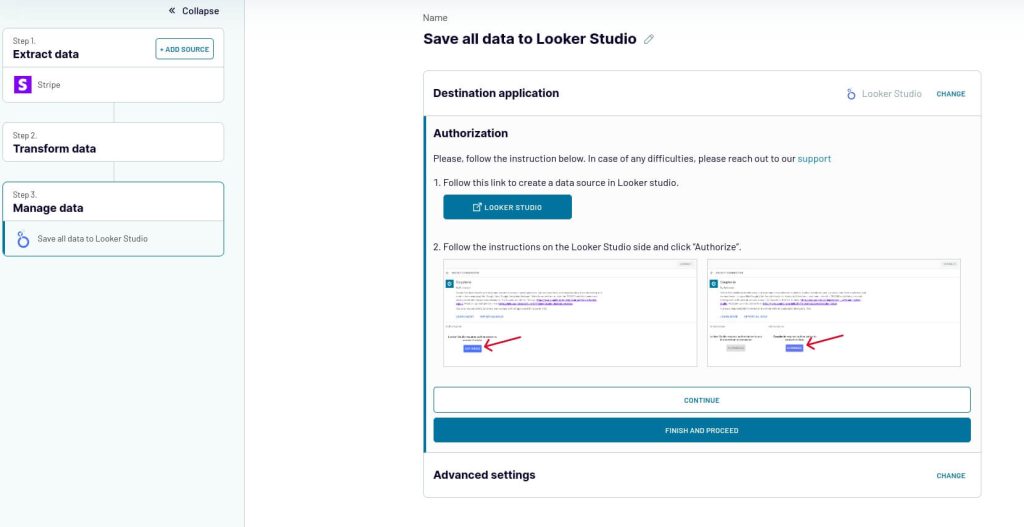
If you connect Stripe to Power BI, the flow will be different at this step, so check out our tutorial beforehand.
The last step is optional, but we encourage you to do it. If you are exporting data for reporting, toggle on the Automatic data refresh feature and Coupler.io will keep updating your Stripe data in Looker Studio.
You can schedule your exports for every 15 minutes, 30 minutes, as well as hourly, daily, or monthly, depending on your needs. Because of this feature, your dashboard will always contain the latest Stripe data.
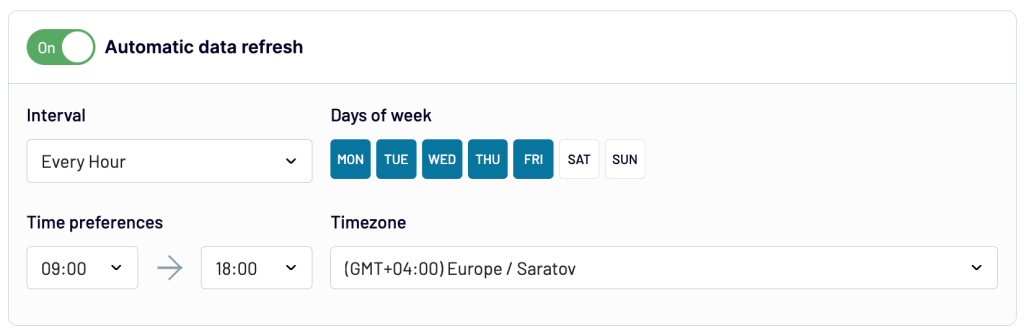
Click Save and Run to finish up the export and review the dimensions that are about to be exported.
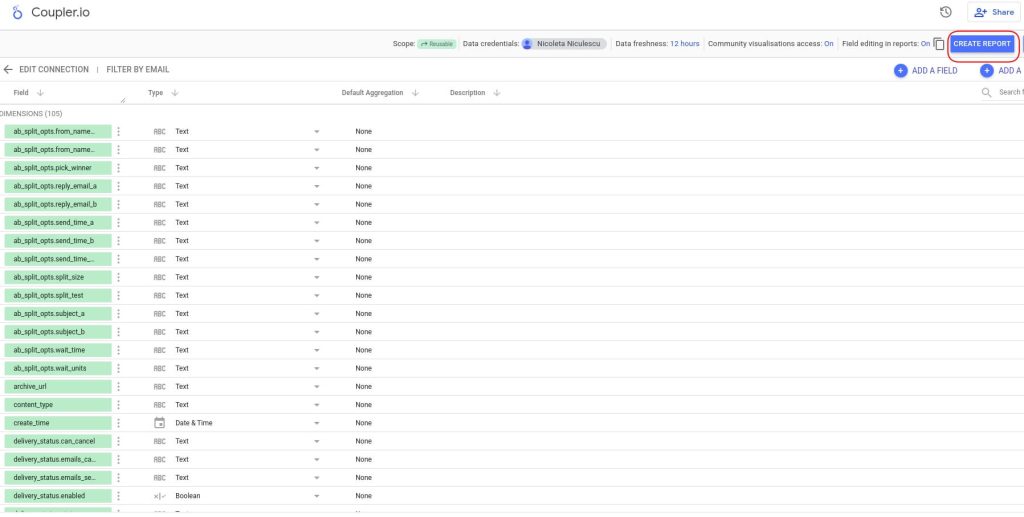
That is it! Now, your data will be exported on a schedule and updated automatically in Looker Studio. Click on Create Report to start visualizing your financial data.
Integrating Stripe to Looker Studio via the API
As we mentioned earlier, connecting Stripe to Looker Studio via the API is a bit more complicated and requires strong technical skills. We don’t recommend using this method if you are not sure how to. Here are the main steps required to connect Stripe to Looker Studio via the API:
- Obtain the necessary API keys from your Stripe Dashboard. You’ll typically need the “Publishable Key” and the “Secret Key.”
- In Looker Studio, you’ll need to configure a connection to Stripe. Looker Studio generally uses a connection called a “Connection String” or similar to connect to external data sources.
- Use LookML, Looker Studio’s modeling language, to model the data you want to pull from Stripe.
- Set up a schedule for Looker Studio to refresh the data from Stripe. This ensures that your reports and dashboards are always up-to-date.
Keep in mind that these are just some general steps that you need to follow to integrate Stripe to Looker Studio. If you want to use this path, then you should always refer to Stripe’s and Looker Studio’s API documentation.
Importing Stripe data into Looker Studio manually or with Stripe Sigma
Uploading data manually from Stripe to Looker Studio is easy, but it only works if you want to export one or two data entities. If you want to export all Stripe data or various data entities, we recommend automating the process.
However, let’s take a look at how you can export data manually from Stripe. For these tutorials, we are going to export Customers from our account.
Log in to your Stripe account and click on Customers from your Dashboard. In the top right corner, you will see the Export button.
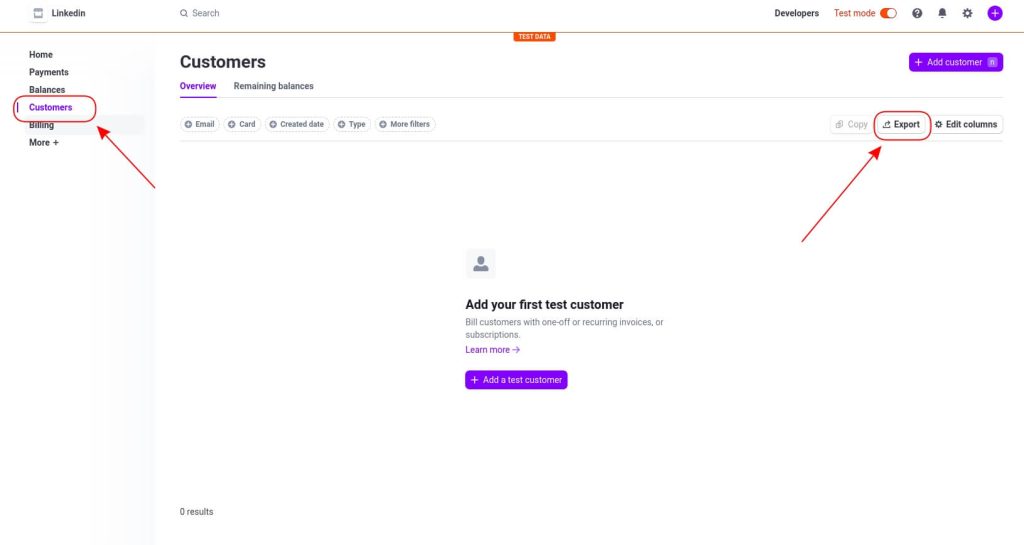
After you configure the export by selecting the time zone and data range you can click on Export. Then, go to Looker Studio, click on Create, and select Data Source. Search for File upload as a data source.
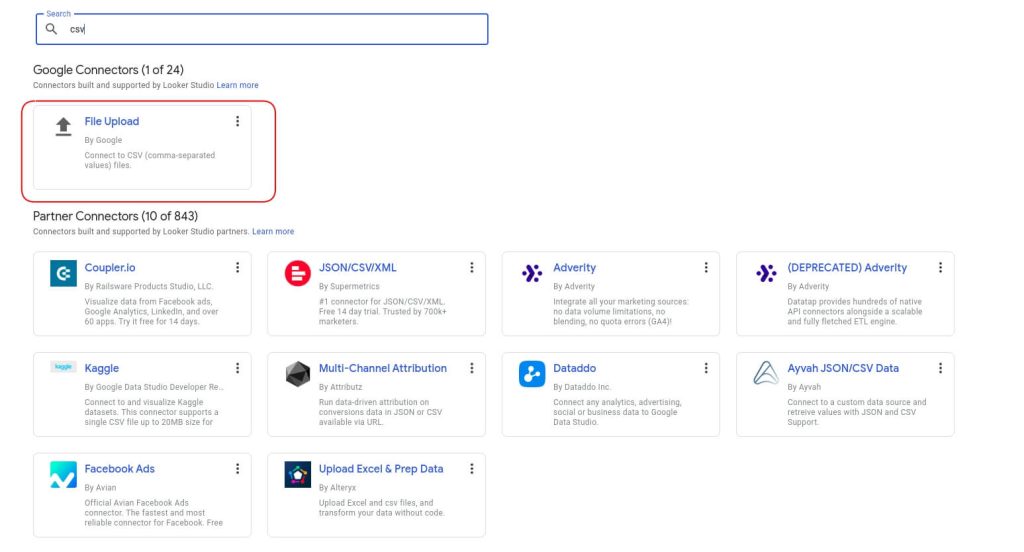
After connecting to your Cloud Storage account, you can add the CSV file. Once it is uploaded, you can click on Connect and your raw data will be uploaded into Looker Studio.
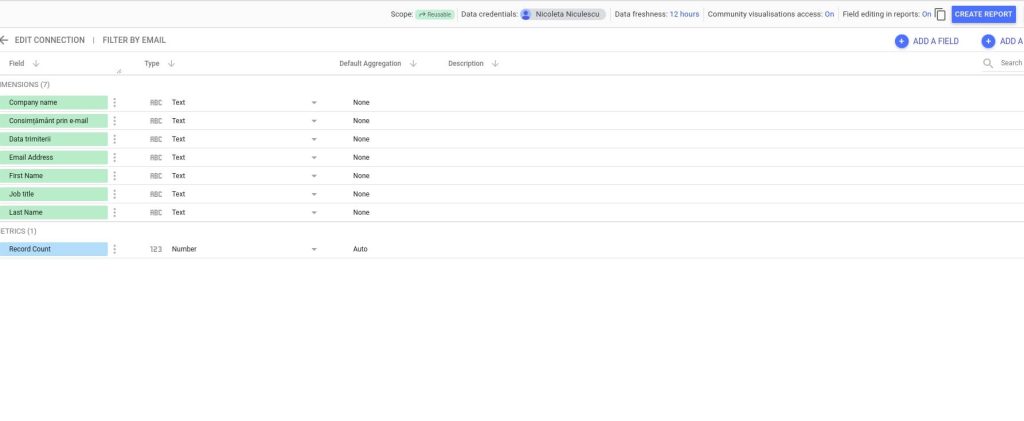
If you have Stripe Sigma and you want to export a pre-made report, then you can follow these steps.
Start by logging in to your Stripe account (dashboard.stripe.com), click on More, and select Stripe Sigma in the navigation menu.
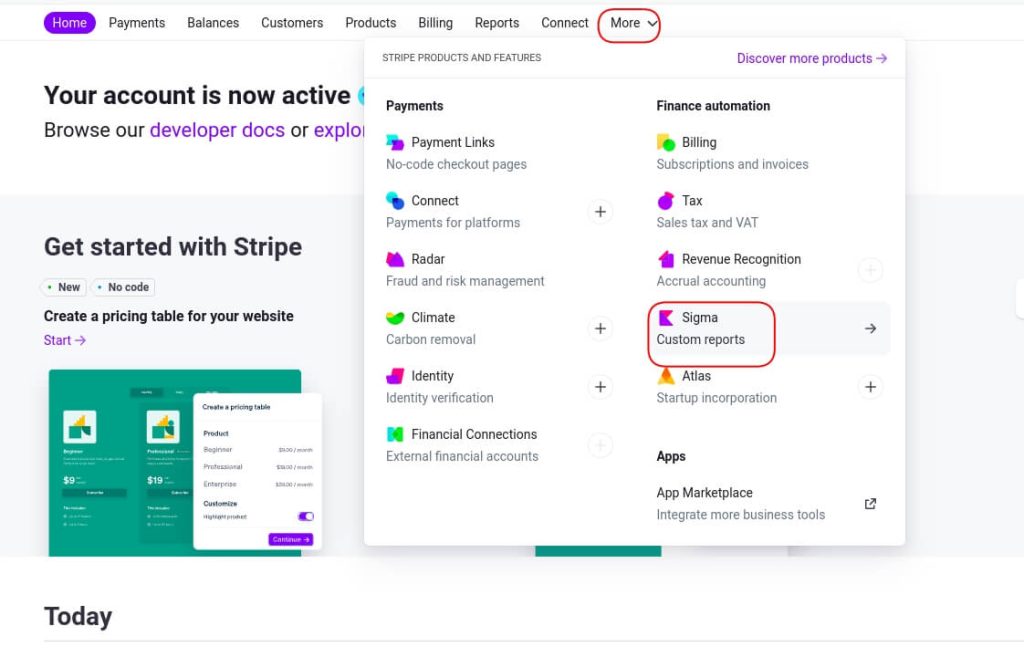
You can create your customized report or you can use the templates available in Stripe Sigma. These templates are customizable as well, but they come with pre-defined info.
If you want to add data to a template and then export the template to Looker Studio you will need to click on Templates and select the one that you need.
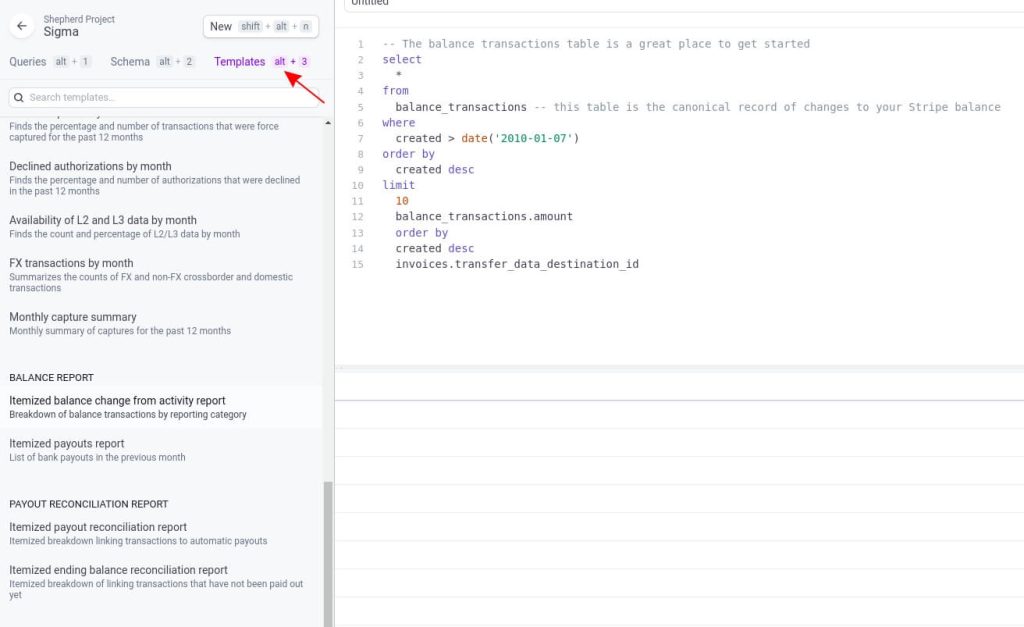
After you customize it, you can export the required data. First, Run the report and then click on the Download CSV in the down-right corner of the Stripe Sigma dashboard.
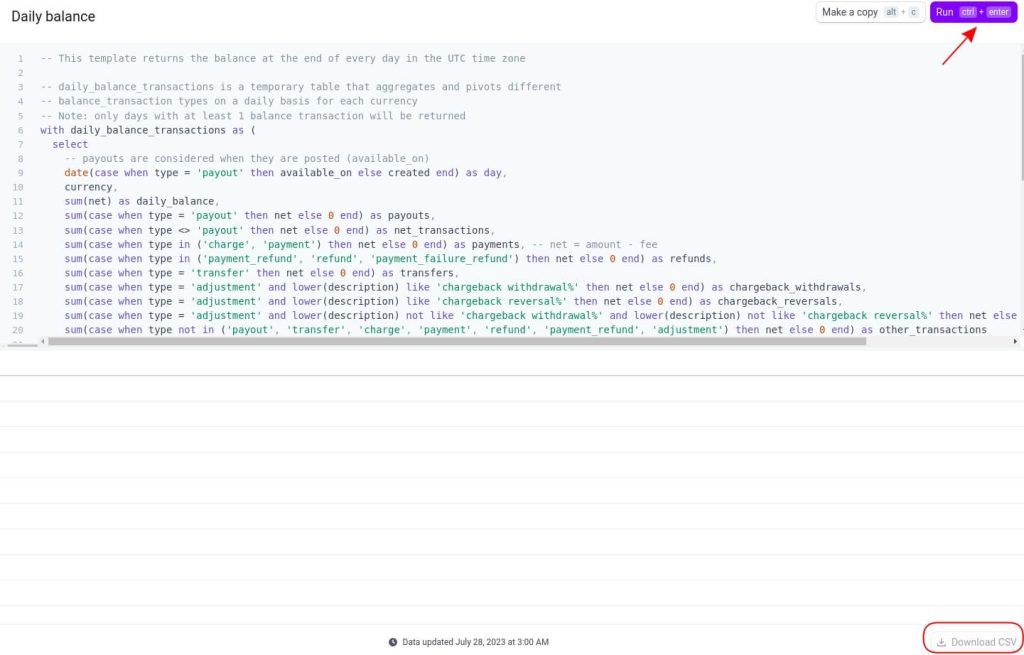
Then, all you have to do is add the CSV to Looker Studio, following the steps we shared earlier.
Why should you integrate Stripe to Looker Studio?
When you choose to automate the Stripe to Looker Studio integration, either via a third-party connector or API, there are many benefits, including:
- Real-time insights: When you integrate the two apps, your data will automatically be exported to Looker Studio. You can even schedule the exports depending on your needs. This gives you fresh and ready-to-use data for your reporting.
- Transform and blend data: You can transform your data before it is added to Looker Studio with a third-party solution, like Coupler.io. It allows you to preview your data and perform data transformations (sort and filter data, perform formula-based calculations, manage columns, and more). Also, you can blend data from different Stripe accounts or add data from other finance software like Xero or QuickBooks.
- Save time: Manually exporting data takes time, and you have to do it every time you want to update your report in Looker Studio. However, if you automate the export, the data in your dashboard will stay fresh with no manual effort.
Automate your Stripe reports in Looker Studio
Depending on your needs, you have a few options to choose from when it comes to connecting Stripe to Looker Studio. Each one of them serves a different purpose. For quick exports of 1 or 2 data entities, you can manually export data from Stripe or Stripe Sigma. If you choose Stripe Sigma, check the pricing beforehand.
If you have in-depth tech knowledge, then you might be interested in integrating Stripe to Looker Studio via the API. However, keep in mind that this method can be rather complex for business users as it requires strong coding skills.
If you want to connect Stripe to Looker Studio and export data automatically on a schedule to create in-depth reports, then using a third-party data connector like Coupler.io is the best option. It is easy to connect, and all data in your dashboard will be updated automatically. Also, you can transform and blend raw data before exporting it to Looker Studio.




