When running paid ads, you need to keep track of all of the key metrics to make sure that your ads are performing well. To do so, you might need to work with a data warehouse like BigQuery. But how do you connect ad apps to BigQuery for data analysis?
In this article, we will show you how to connect Twitter Ads to BigQuery in various ways. This will help you find the method that works best for you. Let’s get started!
Different ways to connect Twitter Ads to BigQuery
While you can check the results of your campaign directly in the Twitter Ads dashboard, connecting the app to BigQuery allows you to analyze data on a deeper level. You can also add data from other PPC channels and business apps to perform cross-channel and closed-loop analysis. But how can you load Twitter Ads data to BigQuery? There are 3 main methods to do so:
- Using Coupler.io. This allows you to connect Twitter Ads to BigQuery in a matter of minutes. Coupler.io is a reporting automation platform. It automates the connection between apps and allows you to refresh data as often as every 15 minutes. As a result, your data in the warehouse always stays up-to-date and analysis-ready.
- Loading data manually is an option if you only plan to use a batch of data for immediate reporting. Unlike the two methods above, loading data manually doesn’t connect the two apps. You will just download data from Twitter Ads and load it into BigQuery. But your ad dataset in BigQuery won’t be updated automatically. This is a simple method, but only works for one report, and then you will have to export and load data every time you plan on analyzing fresh data.
- Writing scripts to connect Twitter Ads to BigQuery via the API is another method that you can choose. The advantage of this method is that it allows you to create a fully customized automated solution that is tailored to your specific needs. The disadvantage is that it requires solid technical skills and previous experience with writing scripts. So we don’t recommend this method to business users. For this reason, we won’t be exploring this option in detail in this article. If you want to transfer Twitter Ads data to BigQuery using this option, we recommend checking Twitter Ads’ and BigQuery’s documentation.
In this article, we are going to focus on the first two methods, extracting data manually and using a third-party connector. Let’s take each method and see how it works.
Automatically connect Twitter Ads data to BigQuery with Coupler.io
Let’s take a look at three steps to transfer Twitter Ads data to BigQuery with Coupler.io.
Step 1: Extract data
To start transferring data from Twitter Ads (X) to BigQuery, click the Proceed button below.
If you don’t have a Coupler.io account yet, you will be asked to create one for free.
Connect to your X (Twitter) account and give permissions to Coupler.io. Select the account and the report type, and the period of time you are interested in. You can choose from a variety of reports, including campaigns, promoted tweets, or media creatives. Also, in this step, you can select the metrics groups and the dimensions (optional). Click on Finish and Proceed to move to the next step.
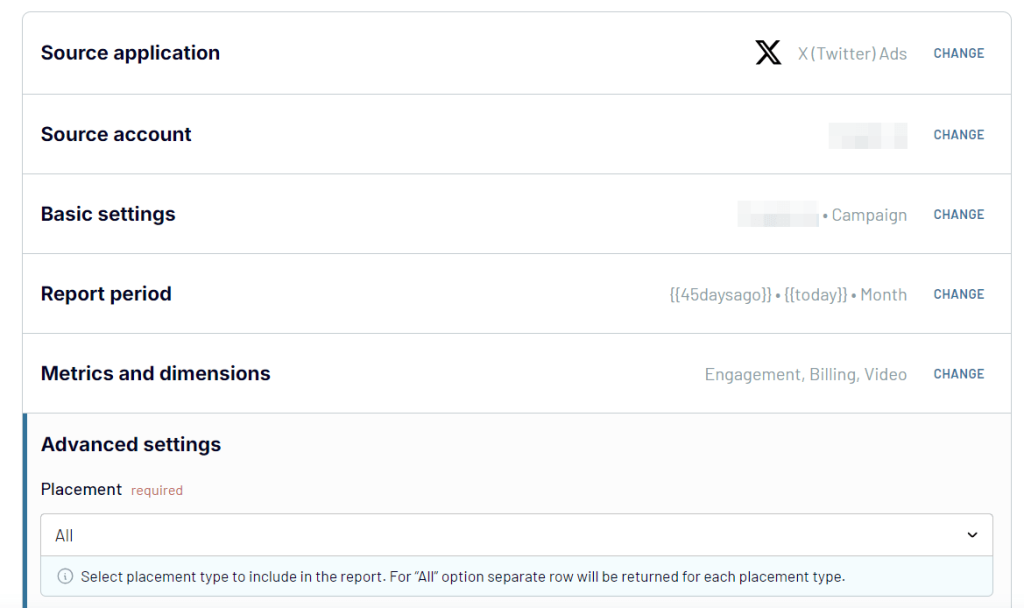
Step 2: Transform data
In the Preview & Transform module, you can check and modify the data that will be exported to BigQuery.
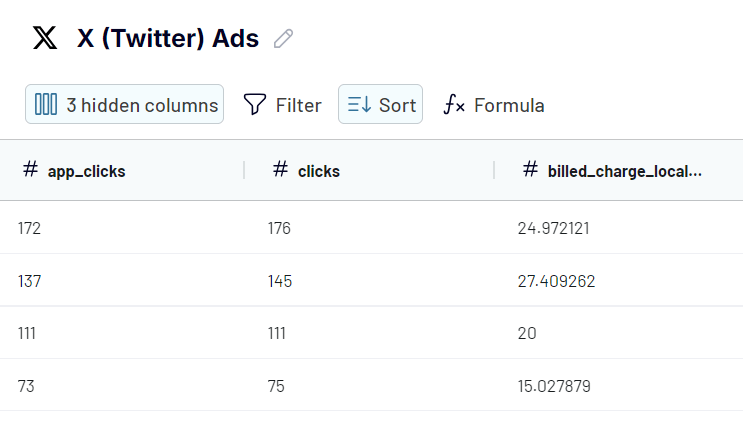
These are some of the things you can do in this stage of the export:
- Hide columns you don’t need
- Add, rearrange, and rename columns
- Filter and sort ad data
- Add formula-based columns
- Blend data from different Twitter accounts or different ad platforms (Facebook Ads, Instagram Ads, etc.)
Now, it’s time to set up the destination to connect Twitter Ads to BigQuery.
Step 3: Load data and schedule updates
Link your BigQuery account. To do so, you can follow these steps to get a Google Cloud key file. After you connect to BigQuery, you can add the Dataset name and the table name. Next, make sure to select the import mode (Replace or Append). Click Finish and Proceed.
Last, but definitely not least, you can choose to schedule data exports from Twitter Ads to BigQuery. How is this helpful? You always get fresh data, ready for analysis, without having to make a single click.
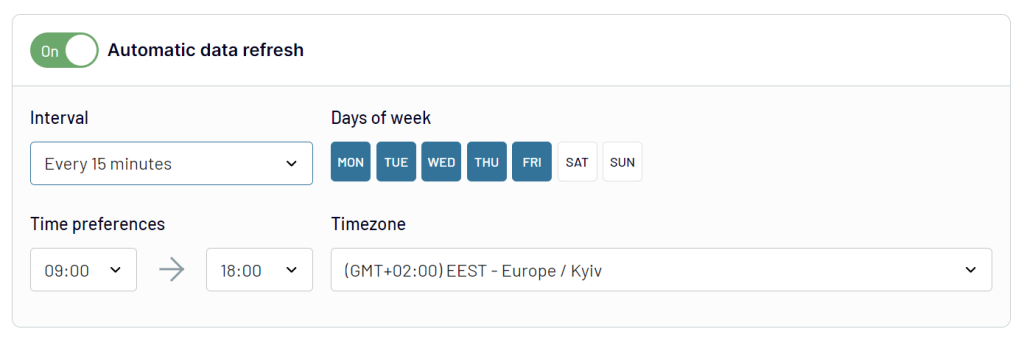
After you click on Run Importer, your Twitter Ads data will be loaded into BigQuery. Here’s how the export is going to look:
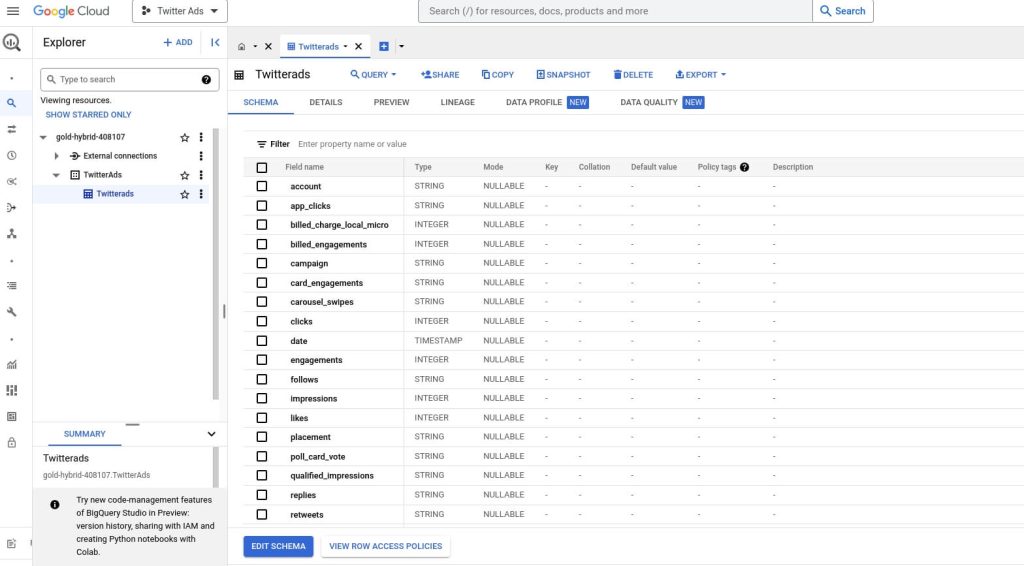
Use case example: combine data from Twitter Ads, HubSpot, and GA4 for deeper analysis
You can further analyze your ad performance and spending if you combine datasets from different apps in BigQuery and look at them together. For example, if you already have your Twitter Ads data in the warehouse, you can also add information from your CRM app and GA4. This will allow you to conduct closed-loop analytics. In particular, you can analyze how much you spend on ads and how much revenue this generates.
Also, you can analyze your audience and campaigns on a more granular level with better segmentation. Use data from different apps to make breakdowns by the audience, creative assets, geographical regions, and more.
To collect your data from different systems and load it into BigQuery, Coupler.io will help you as well. For instance, you can combine data from Google Analytics 4, your preferred CRM (HubSpot in our example), and Twitter Ads.
First, you will need to set up an importer for each of the sources. The process is the same as we already described in the section above for Twitter Ads.
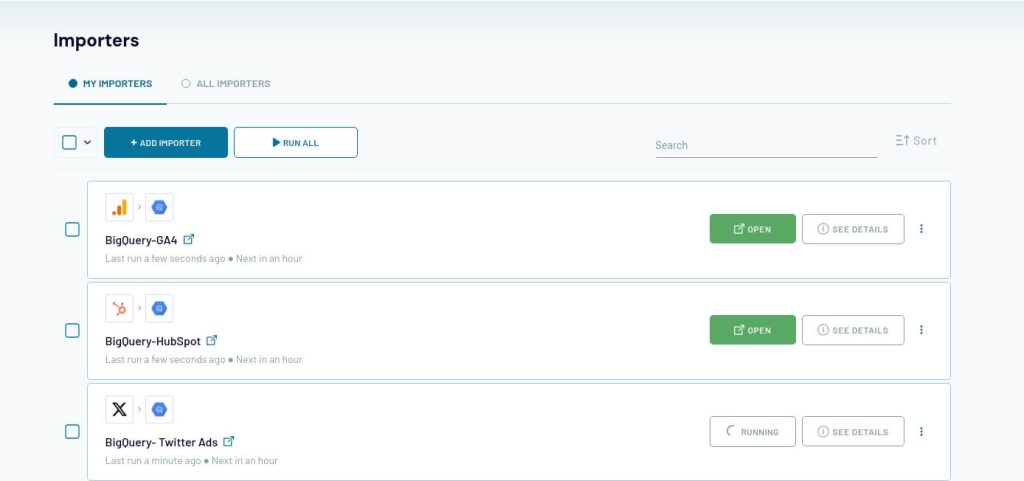
For Google Analytics 4, we recommend selecting conversions as the data entity to export. For Twitter Ads, you can select clicks and ad spend. Finally, for HubSpot, or a different CRM, you can select customers and sales revenue as the data entity.
You can add the same source (HubSpot, for instance) to extract multiple data entities within one importer if needed. During the Preview and Transform stage, you can also blend data from different sources before exporting it to BigQuery.
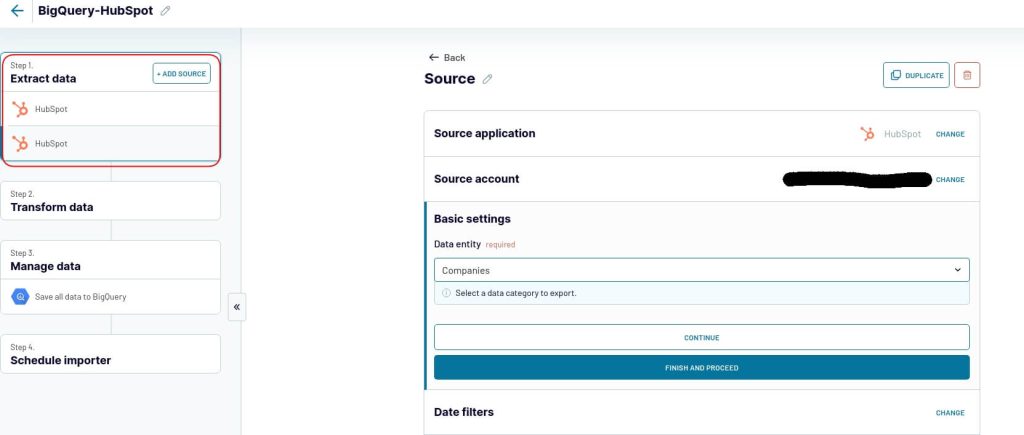
Here is how your data is going to look after you connect all 3 apps to BigQuery:
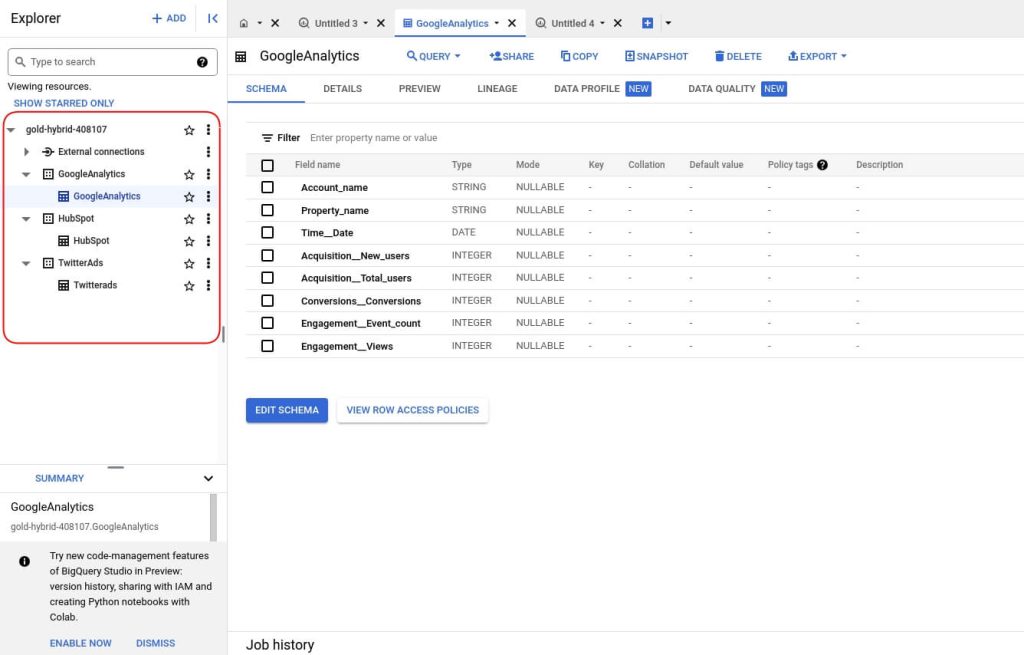
They are in the same project but are three different datasets. You can analyze them together (or separately) using BigQuery’s rich native functionality, from running queries to leveraging ML models.
Analyzing data from all your marketing apps in one place allows you to reveal valuable insights and make data-driven decisions.
Manually load Twitter Ads data to BigQuery
Another method to load Twitter Ads data to BigQuery is manual export. This is easy to perform, but it doesn’t actually connect Twitter Ads to BigQuery, it just helps you transfer data once.
Let’s get started.
First, you will need to log into your Twitter Ads account and go to the reporting dashboard.
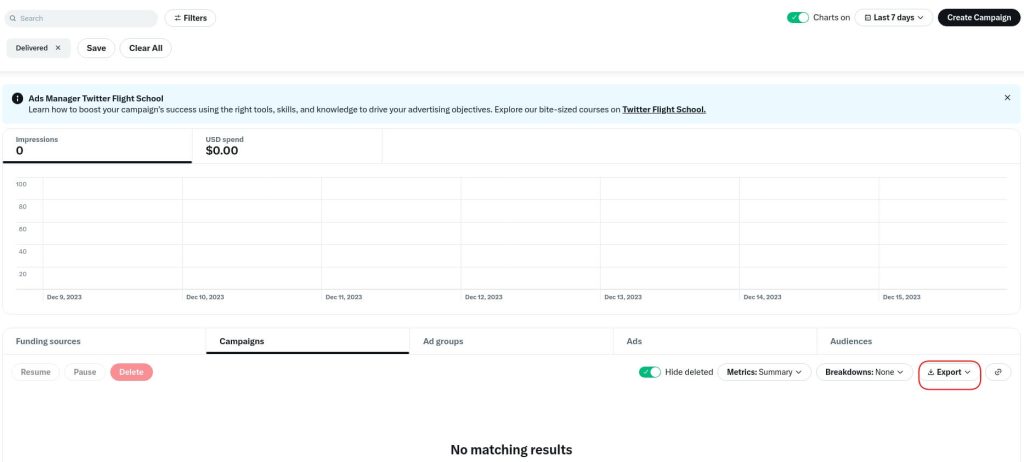
Select the timeframe, items to export, and the metrics you wish to include, then click on Create export.
Next, go to BigQuery and log into your account. To load data into BigQuery, you need IAM permissions to run a load job and load data into BigQuery tables and partitions.
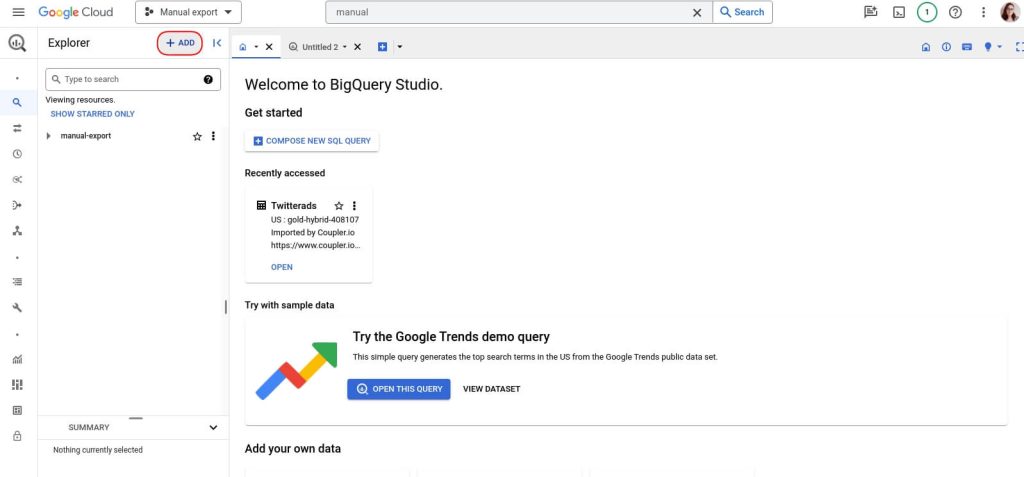
After you grant the necessary permissions, you will need to create a new project. From the Explorer tab, click on Add. There, select a local file. Make sure that your data has the correct format. Twitter Ads will provide an xlsx file, so you will need to convert it to CSV.
Then, you will need to create a new table. Select the dataset, table, and file from your computer, and click on Create Table.
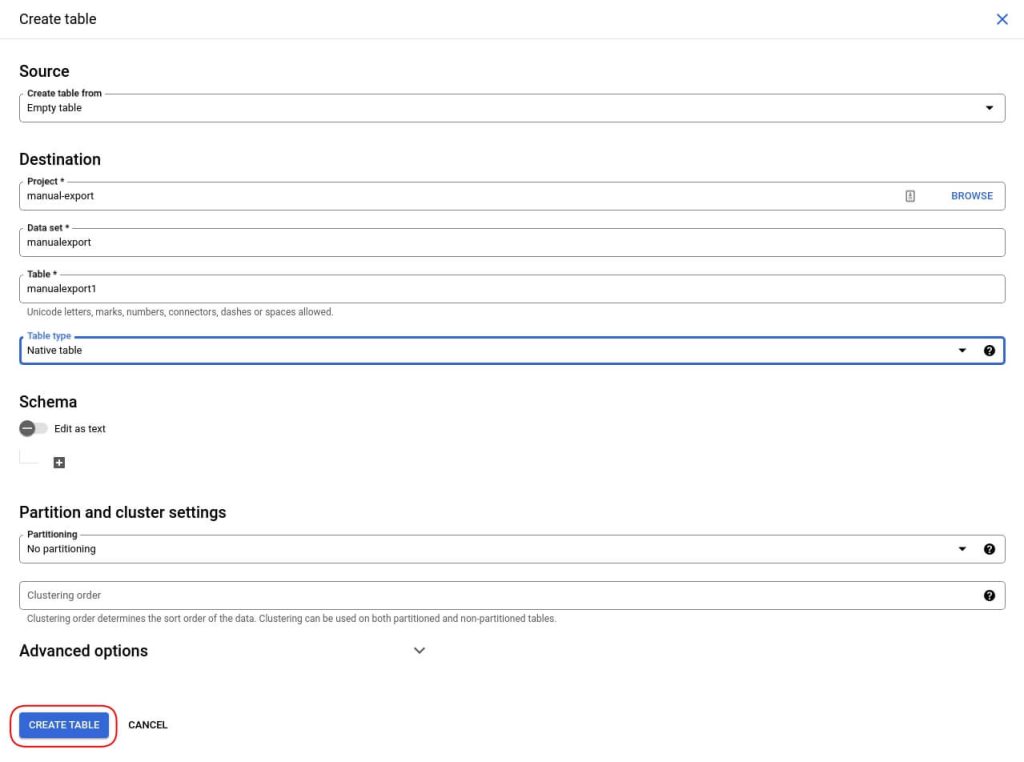
Now you are all done! You can start analyzing your data. Here’s how your table will look after you complete all the steps.
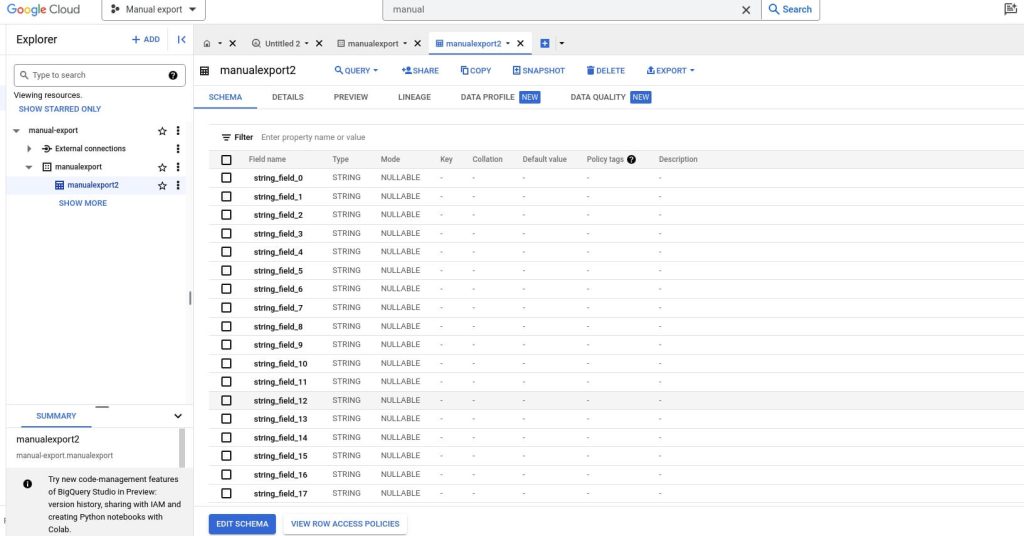
As you can see, it’s a bit more complicated to load Twitter Ads data to BigQuery manually. Also, you will have to do it again every time you want to analyze your ads performance with fresh data.
Transfer Twitter Ads data to BigQuery for efficient analysis
BigQuery is a great data warehouse that allows you to store, manage, and analyze data from various platforms, including ad apps like Twitter Ads.
We recommend transferring your Twitter Ads data to BigQuery automatically with a third-party connector like Coupler.io. As this allows you to schedule your data exports, so you can be sure that your data is always fresh and ready for analysis. In addition, using Coupler.io allows you to automatically channel data from dozens of other apps to BigQuery. This, in turn, can be helpful for conducting cross-channel PPC analysis and Twitter Ads analytics.
Automate Twitter Ads reporting and analytics with Coupler.io
Get started for free



