Want to connect your Twitter Ads to Looker Studio to further analyze your ads performance? In this article, we are going to show you various ways in which you can integrate the apps and transfer data to Looker Studio for better reporting.
Different ways to transfer data from Twitter Ads to Looker Studio
Google Looker Studio is one of the most popular data reporting platforms, and one of the reasons for this is that it comes with many native connectors. However, there is no native Looker Studio connector for Twitter Ads.
Don’t worry, there are still a few ways in which you can transfer Twitter Ads data to Looker Studio. Here’s an overview of those options:
- Partner connector by Coupler.io: There are various partner connectors available in Looker Studio and Coupler.io is one of them. It’s a reporting automation platform that lets you connect Twitter Ads to Looker Studio with just a few clicks. The best part? You can schedule exports so your ad data is always fresh and ready to analyze.
- Load data manually: This option doesn’t allow you to connect the two apps. However, it can be a good option if you only want to analyze a single batch of data. You will have to export data from Twitter Ads manually and then upload it into Looker Studio as a CSV. Unfortunately, the data won’t be updated, and you will have to repeat the process anytime you want to analyze Twitter Ads performance.
- Via API: Lastly, if you have technical skills and have worked with API before, you can also choose this option to connect Twitter Ads to Looker Studio. This is a more complicated option as you will have to develop a script to call the Twitter Ads API and extract the data you need. Keep in mind that this method requires strong technical knowledge.
Next, we will dig deeper into each option that allows you to integrate Twitter Ads to Looker Studio. Since the manual option can only help you transfer data from one tool to the other, we won’t provide a step-by-step guide.
Automatically connect Twitter Ads to Looker Studio with Coupler.io
Let’s see how you can connect Twitter Ads to Looker Studio with a few clicks using Coupler:
1. Collect data from Twitter Ads
Click Proceed in the form below with Twitter Ads (X) and Looker Studio already selected as the apps to connect.
After signing up to Coupler.io for free, connect to your Twitter account and authorize permissions to Coupler.io. Now it’s time to choose the account, the report type, and the period of time you are interested in. You will need to choose the metric groups, and you can also select the dimension. Let’s move to the next step.
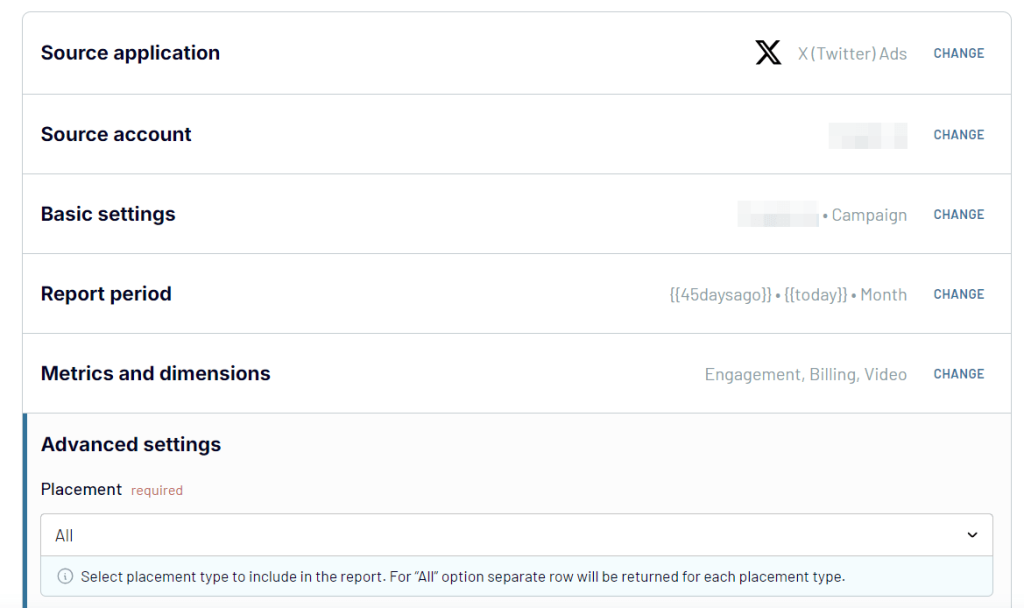
2. Transform data
During this step, you are able to view and modify the data that will be exported to Looker Studio.
Thanks to the Preview and Transform feature, you can hide, rearrange, add, or rename columns. Also, you can filter and sort ad data as well as add formula-based columns. If you want to analyze data from various ad platforms, you can blend data from different accounts or platforms during this step.
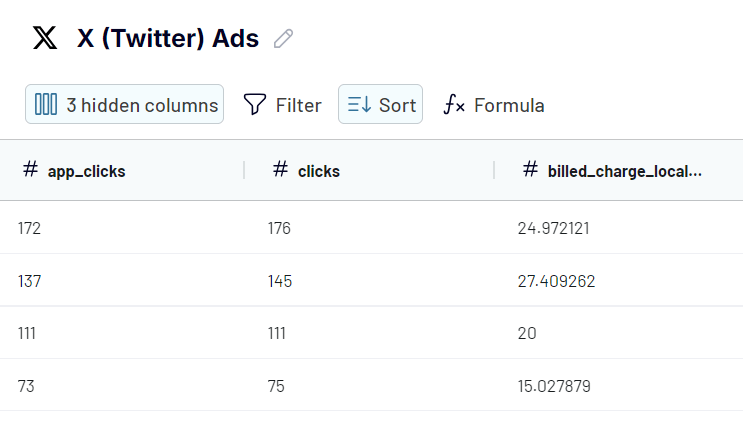
3. Load data and schedule updates
After this, you will need to set up the destination to integrate Twitter Ads to Looker Studio. To do so, follow the instructions that appear on the Coupler.io platform.
This is what your newly created data source with information from Twitter Ads should look like in Looker Studio. Click Create report to start working with your Twitter Ads data in Looker Studio.
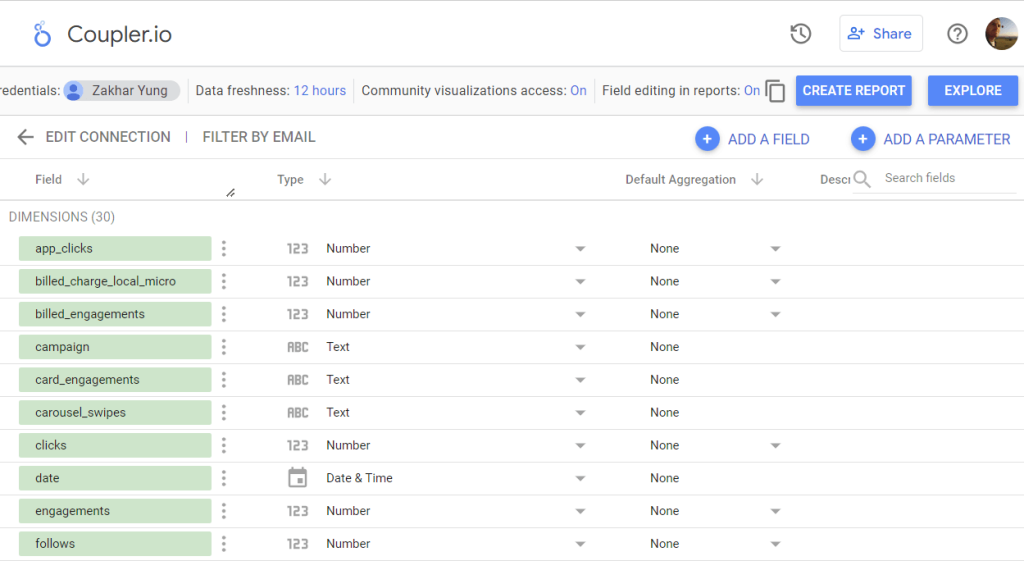
After you set up the destination, come back to Coupler.io so you can schedule automated data updates. This means you will always have fresh ad data to analyze in Looker Studio. Your Twitter Ads dashboard will update automatically thanks to Coupler.io scheduled data exports.
Now, you can create your own report to start analyzing your ad data.
Use our Twitter Ads dashboard template in Looker Studio
With your Twitter Ads data in Looker Studio, you can create reports on the performance of your PPC campaigns. At the same time, Coupler.io offers ready-to-use PPC report templates for their users absolutely for free. Here is what the dashboard for Twitter Ads analytics looks like:
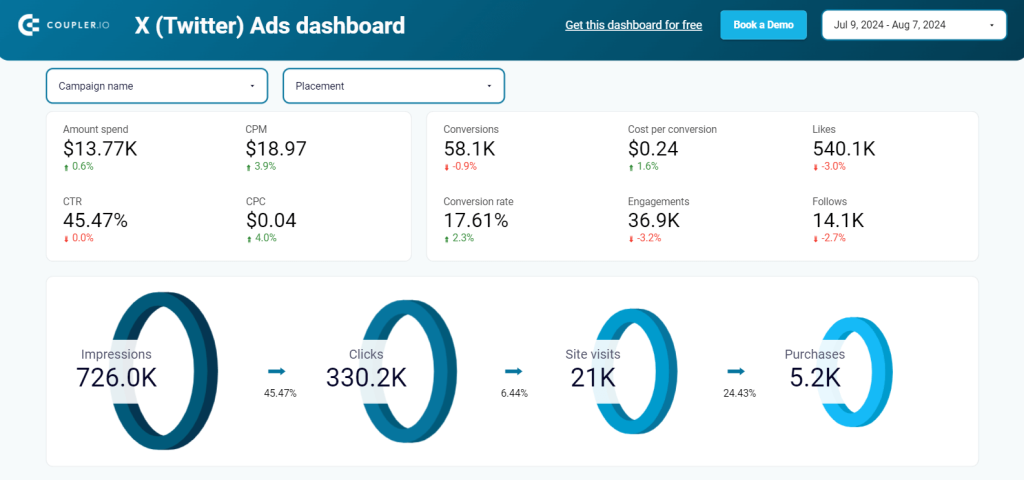
It’s a reporting solution to track the performance of your ads throughout the entire marketing funnel. It provides you an overview of key PPC metrics such as amount spend, conversions, engagements, conversion rate, etc. You also get a monthly dynamics of all these metrics in the form of line and bar charts.
With the insights derived using Twitter Ads report templates, you can tweak your campaigns to increase their cost efficiency. To start using Coupler.io’s dashboard, connect your Twitter Ads account following the enclosed instructions. In a matter of minutes, you’ll get your raw data turned into valuable information.
Connect Twitter Ads to Looker Studio via API
If you want to connect the two apps, you can also do it via Twitter API. This method requires strong technical skills and a bit of experience in working with API. Here, we’ll share the general steps to connect Twitter Ads to Looker Studio via API.
You will need to write a script to retrieve data from Twitter and load it either directly to Looker Studio or another destination that you can easily connect to Looker Studio.
For the script itself, you will need to have a Twitter developer account and a created app. Here’s a step by step guide on how you can create an app.
For the app, you can get the necessary credentials:
- API key and secret: the username and password for your App to authenticate requests that require OAuth 1.0a User Context or to generate other tokens such as user Access Tokens or App Access Token.
- Access token and secret: to authenticate requests that require OAuth 1.0a User Context.
For OAuth 2.0 authentication, you’ll need the following credentials:
- Client ID and Client Secret: to obtain a user Access Token with OAuth 2.0 authentication.
- App only Access Token: you will use this token when making requests to endpoints that respond with information publicly available on Twitter.
Your script can load data from Twitter Ads directly to Looker Studio or to another destination which can be easily connected to Looker Studio, for example, Google Sheets. If so, you’ll also need to connect Google Sheets to Looker Studio. You can do this via the native connector as follows:
Go to Looker Studio and choose Google Sheets as your data source.
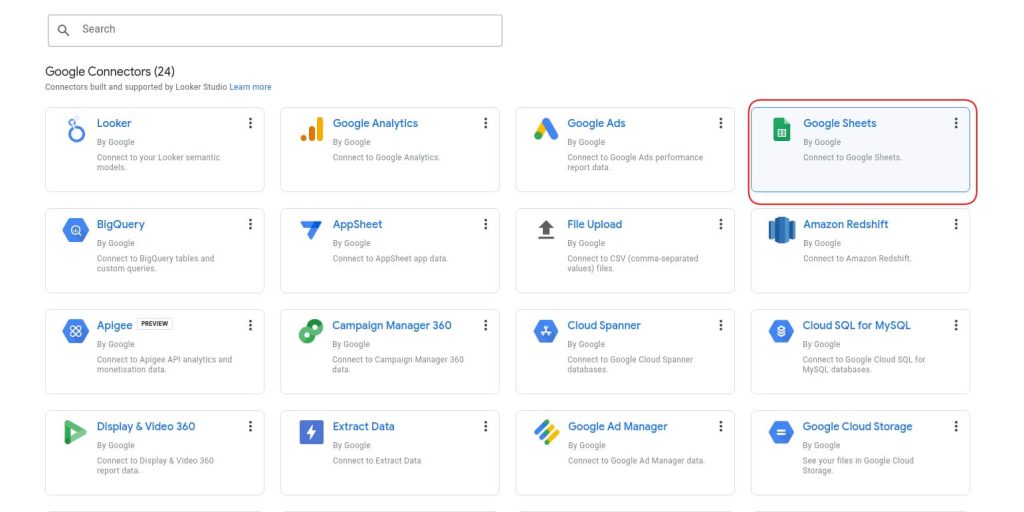
Next, select the document where you saved the exported Twitter ads data and add it to Looker Studio. Then, click on Connect to finalize the integration.
After this, you can create reports to analyze your Twitter Ads data.
As you can see, this method is more complicated and you need to know coding using Apps Script, Python, or other programming languages. However, if you choose to use this method, check the documentation from Twitter API before getting started, as there are some limitations for the free version, and prices start at $100 for the Basic version of API 2.0.
Integrating Twitter Ads and Looker Studio for effective reporting
Connecting Twitter ads with Looker Studio allows you to create in-depth reports and share them with stakeholders or colleagues. By using Coupler.io to connect the two apps, you will have fresh data every time you want to analyze your ad performance. Plus, you save a lot of time because it’s easy to transfer the data from Twitter Ads to Looker Studio with Coupler.io.
You can also transfer Twitter Ads to Looker Studio manually, but you won’t actually connect the two apps, and you will have to repeat the process every time you want to analyze ad performance. Writing scripts in API to connect the apps is another option, but it’s a bit more complicated and requires strong technical skills.
Automate Twitter Ads reporting with Coupler.io
Get started for free


