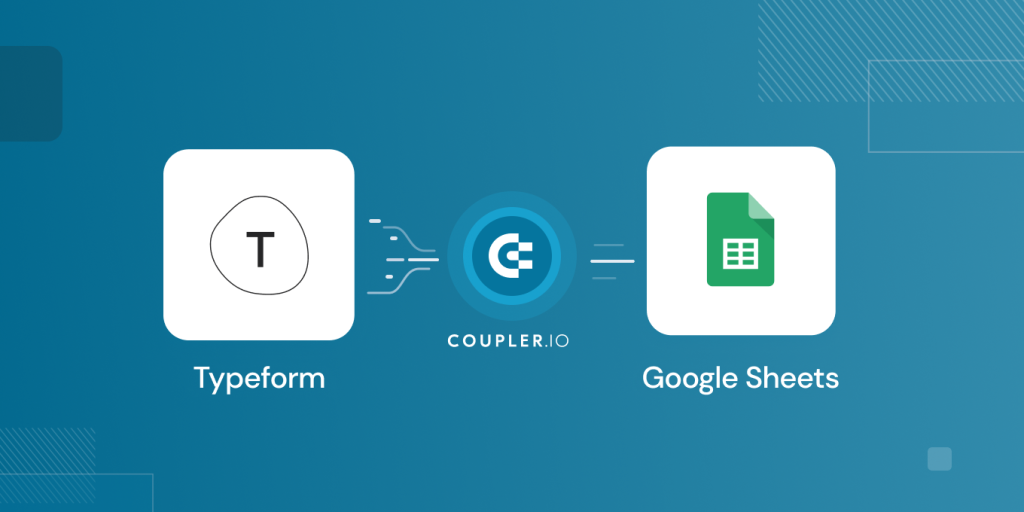Use cases of Typeform include customer onboarding, collecting feedback, and many other customer success purposes. For example, at Coupler.io, we use Typeform to learn which data integrations our clients would like to have in addition to the existing ones. Another form collects users’ feedback about our product. The results of this survey are then exported to Google Sheets for further analysis. In this blog post, we’ll explain how we do this and show other options for exporting results from Typeform.
How you can connect Typeform to Google Sheets
So, to connect Typeform to Google Sheets, you need to install Python and follow the instructions below. ? That’s a joke, of course! No coding skills are required. We’ll check out three ways to do it:
- Coupler.io: It’s a reporting automation tool that lets you automate the export of all the data from Typeform to Google Sheets at desired intervals. Additionally, you’ll be able to combine and organize the data from different forms in one place. Along with Google Sheets, Coupler.io supports 10 other destinations, such as Looker Studio, Power BI, BigQuery, and more, where you can store data and create reports with real-time responses.
- Native integration: The native Typeform Google Sheets integration will export results to your spreadsheet with every new record you get. This means that every time someone completes your form, the spreadsheet will be updated. Even though the responses are updated, you cannot schedule data refreshes. Moreover, the data backup for native integration is only 15 days.
- API Integration: This method allows you to customize and scale the data transfer to Google Sheets for optimal convenience. API integration is a flexible way to achieve the same results as the previously mentioned options. However, this method requires programming skills or access to developers who can code according to your needs. So, it is most suitable for those with a decent technical background or expert support.
- Manual export of Typeform responses: The final option is to manually export Typeform responses to CSV or Excel. It is the simplest method but can be repetitive and time-consuming for regular data exports. It is a good option for one-time data exports.
Automate Typeform to Google Sheets on a schedule with Coupler.io
You’ll only need to take three simple steps to set up the connection between the two apps.
Step 1: Collect data
Click on Proceed in the form below to create an importer with Typeform as the source as and Google Sheets as the destination.
Sign up for Coupler.io for free and set up the source settings.
Select the data entity you want to export: Form responses, List of forms, or Form summary. If you choose Form responses or Form summary, you will also need to select the specific form.
Step 2: Organize and transform data
In the next step, preview the Typeform data. You can also organize it with the below data transformation features.
- Rename, rearrange, and hide columns as required.
- Sort and filter Typeform responses.
- Create new columns with custom formulas.
- Combine data from other forms, Typeform accounts, and apps.
Once the data is ready, move to the next step and set up Google Sheets as a destination. Connect your account, select the file and sheet where you want the Typeform data to be exported.
Step 3: Schedule transfers
Finally, set up a data refresh schedule for the Typeform data to automatically flow to Google Sheets at your desired interval. Toggle the Automatic Data Refresh. Specify the days of the week, interval, time preferences, and timezone.
Click on Save and Run Importer. You’ll see the Typeform data in Google Sheets below.
Native Typeform to Google Sheets integration
Go to the Typeform you want to export the results from to Google Sheets and click Apps & Integrations.
Search for the Google Sheets Integration and click on Connect.
Then you’ll need to log in to your Google account and grant Typeform access to it.
Once you’ve connected, select where to send the Typeform results – use an existing spreadsheet or create a new one.
Let’s create a new spreadsheet right from Typeform. To do this, Create a new sheet ? enter the name of your spreadsheet ? click Create sheet.
The last step is to activate the integration. If your typeform already has some responses, the integration will ask whether you want to send them to your spreadsheet right away. Select Yes if you do.
Your Typeform to Google Sheets integration is ready. You can check out the results exported to the spreadsheet by clicking View your spreadsheet.
Now, every new response to your Typeform will be automatically exported as a new row in your spreadsheet. If you want to pause the export, toggle off the integration. Here is how the spreadsheet will look:
Save entries from multiple Typeforms to the same Google Sheets spreadsheet
Once you’ve set up the integration, you can connect other Typeforms to the same spreadsheet for exporting results. Repeat the initial steps as above: go to your form => Apps (Integration) => Connect. You’ll get a notification that you have a connection to Google account, and you’ll need to choose which one (if there are several).
Then, instead of creating a new sheet, you’ll need to click the “Use existing” button and insert the URL of your spreadsheet.
Click “Connect to spreadsheet” and then “Activate integration“. Typeform will ask again whether you want to send the available results to your spreadsheet right away. Let’s confirm and go to the spreadsheet to see how it looks now:
The results from the second Typeform have been added to a separate sheet within the spreadsheet. This will also happen to any other forms that you connect.
Can I save entries from multiple Typeforms to the same sheet?
The more interesting case is when you have multiple Typeforms with the same questions. You will definitely collect their responses separately, but you will also need to combine them all together. Why? This will let you see who is your regular customer and build high-level analytics.
Doing this with the native Typeform – Google Sheets integration is not possible since every form can be connected to a single sheet. But you can use Coupler.io importer to do this. It will let you import data from multiple forms to one sheet. Here we are combining the responses from two forms – Calendly form and Lead generation form into a single Google Sheet.
In the next step, append the response data to combine these responses. Once you have done this, you can preview, sort, and filter the data based on the responses.
Possible errors when you export Typeform to Google Sheets
In the Typeform community, we found a case of an outage when users could not connect their forms to Google Sheets. The process was broken and returned an error. This issue affected some users, but Typeform has already fixed the problem. Sometimes issues can happen, and even if they can be fixed, we suggest you have a backup solution like Coupler.io to export Typeform to Google Sheets. You’ll always have updated Typeform data in Google Sheets without any errors, ensuring a smooth workflow. It also supports 60+ other apps, meaning you can have one tool instead of many to automate reporting from different data sources.
How you can export Typeform results to Google Sheets manually
Setting up integrations may not be what you need, as your exporting purpose is going to be a one-time action. In this case, Typeform offers a simple method to download all your Typeform responses as a CSV or Excel file to your device.
Go to the Typeform list and select the form which you want to export.
In the upper panel, navigate to the Results tab.
On a new page, go to the upper panel again and click on the Responses tab.
Click on Download all responses.
Choose the responses you want to export and the file format (CSV or Excel).
Download the file to your device. Then, you can upload it to Google Sheets. If you need assistance, here are the guides on how to:
Which Typeform to Google Sheets integration will work for me?
For a straightforward solution, you can simply use the manual export option. But if you export data on a regular basis, then using Coupler.io, native integration or Typeform API works better. Among these options, to use the API, you will need a developer to code the integration. The native integration is perfect except it does not offer data refreshes and the data backup is only 15 days. Luckily, you have Coupler.io to make the export process from Typeform to Google Sheets effortless and simple. You can set up the importer once, and the data will automatically update based on the specified intervals. Additionally, Coupler.io merges data from multiple forms and apps, to have all the data in one place.
Based on the information about different methods, you can select the one that works best for you!
Automate data export with Coupler.io
Get started for free