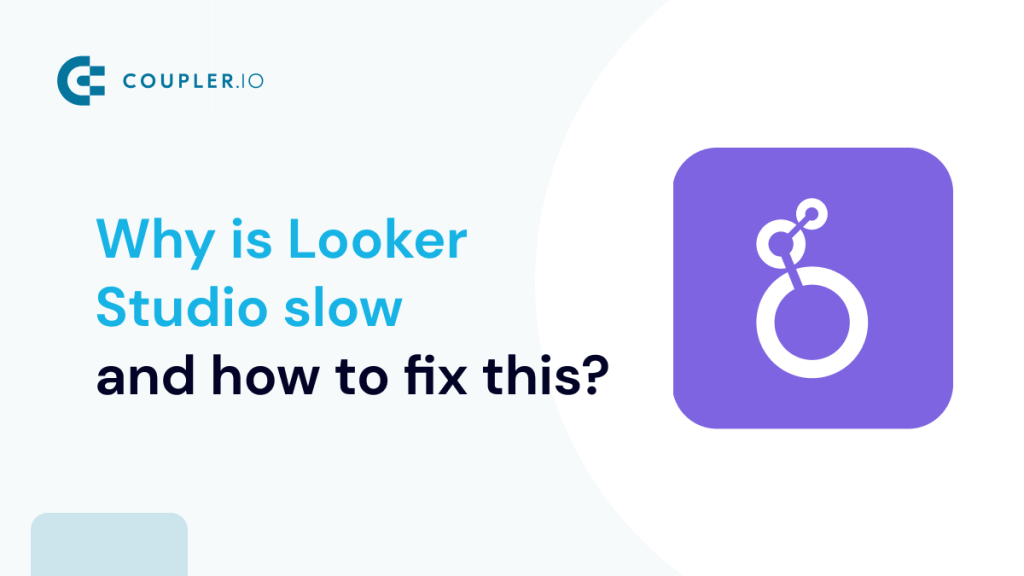Looker Studio, previously called Google Data Studio, is a data visualization platform for businesses and marketing agencies. You can use Looker Studio to unify your data across multiple sources, create reports and dashboards, and access fast insights for better decision-making.
However, many users have been experiencing slow performance issues when using Looker Studio, and these can prolong your reporting process and waste precious time. In this article, we explain the common issues in Looker Studio, why they often occur, and how you can easily fix them.
Why is Looker Studio so slow?
If you frequently use Looker Studio, you may have experienced certain performance issues while using the platform to visualize your data. This is quite common because Looker Studio typically doesn’t have the capability to process large and complex datasets without any lagging or unresponsiveness, which, as a result, makes Looker Studio slow. There are some techniques to improve that, though, and we’ll cover them in this article.
One main issue with Looker Studio is that it can become slow and, therefore, prolong the time necessary for creating reports and dashboards. Ultimately, such delays can affect the decision-making process in your company. According to Looker Studio’s help center, reports may load slower, and charts can be less responsive depending on factors like:
- Network latency
- The amount of data being queried by the visualizations in the report
- The complexity of those queries
- The performance of the underlying set
As a general rule, we would like to assume that large amounts of data and complex calculations primarily make Looker Studio slow to load. For example, querying a static table is faster than querying a data view with calculations and joins. Other factors can also result in performance-related issues affecting several Looker Studio users.
Common issues with Looker Studio loading slow
Many members of the Looker Studio community have complained about various performance issues. They say it slows down their reporting process and hinders business productivity. Let’s check out the performance-related problems likely to occur when using Looker Studio.
- Reports may take long to load, even when datasets aren’t that large.
- Looker may be unnecessarily slow during the day or a few times a week.
- Slow performance when querying large amounts of complex data sets.
- Looker may crash when trying to fetch big data from certain sources.
- Weak or inefficient connectors may result in slow performance.
- Network latency issues can cause lags and reduced responsiveness.
- Many users on Looker Studio at the same time can slow reports down.
- Querying more data than necessary often leads to slow performance.
- The data freshness frequency can also make Looker Studio too slow.
What to do when Looker Studio is so slow?
Some of the performance issues in Looker Studio may be caused by unavoidable factors such as poor network connection and the performance of the underlying dataset. Regardless, it’s possible to make Looker Studio load much faster. The methods below can help when you experience Looker Studio loading slow:
- Use efficient native connectors
You might want to connect your Looker Studio report or dashboard with any of the connectors built and supported by Looker Studio. They are mostly stable and efficient, so the chances of a slow load are quite rare. Currently, there are 23 native connectors in Looker Studio, e.g., Google Sheets, CSV file upload, BigQuery, GCS, etc.
- Process the data before importing it to Looker Studio
Importing your data first into a spreadsheet or data warehouse lets you transform and blend it before it’s connected to Looker Studio. This frees up plenty of computing power for most BI tools and will likely speed up your dashboards. What’s more, you can further improve the performance by only connecting the relevant subset of your data rather than an entire data set.
A popular solution for fetching data from your business apps is Coupler.io. It’s a data integration and analysis platform that can automatically pull data from 60+ apps into destinations like Google Sheets, Excel, or BigQuery. It also provides a number of Looker Studio integrations to connect the data you need for visualizations and refresh the data at a chosen interval, for example, daily or hourly. It will keep the data fresh and Looker Studio quick and efficient.
Try it yourself: choose the desired source app and click Proceed. You’ll need to sign up with your Google account for free and configure the connection according to the in-app instructions. It will take up to 3 minutes to get your data to Looker Studio.
- Use the extract data connector
The extract data connector is one of the native connectors available in Looker Studio. It allows you to extract subsets of your data rather than maintain a live connection to your existing data source. You’ll pick specific fields, apply filters, and choose a date range for your snapshot. The extract data connector helps prevent large amounts of data from making Looker Studio slow. It enables reports to load faster, be more responsive with filters, and allows you to extract up to 100MB of data.
- Modify the data freshness rate
Looker Studio uses a temporary storage known as a cache to improve report performance. When you refresh your data, it goes ahead to pull the cached data instead of fetching it from the data source. The updating frequency of the cached data is known as the data freshness rate.
To avoid Looker Studio slowness, you can modify it. Navigate to the Resource tab > Manage added data sources > Edit data source > Data freshness. Then, proceed to select a new refresh option. You can change the rate to a longer interval, such as every 12 or 24 hours.
- Reduce filters, data blends, and calculations
For the sake of data visualization, Looker Studio can juggle multiple processes such as dimensions, charts, filters, and more. Calculated fields and functions also help to manipulate and perform arithmetic operations on your data. Data blends also allow you to combine data from various sources into one chart. These processes may reduce Looker Studio’s performance, so one of Looker Studio best practices is to keep filters, blends, and others at a minimum. Navigate to the Resource tab to find options to manage them.
- Limit the number of charts in a report
There are different chart types to choose from in Looker Studio, including: table, scorecard, bar, pie, treemap, geo chart, etc. Multiple charts and widgets translate to having more queries and can make Looker Studio slow to load. It’s better to reduce the number of charts or create separate pages to organize your charts better.
- Leverage BigQuery and BI Engine
The BigQuery connector is another one of the native connectors in Looker Studio that offers speedy data preparation and processing. You can store your data in BigQuery and use the BI Engine to accelerate data exploration and analysis. It can be used to query and process large datasets without any performance issues before connecting to Looker Studio to visualize your data.
Some Looker Studio users are not aware that there is a professional version of this BI tool – Looker Studio Pro. Nevertheless, it does not offer some improvements in terms of speed performance. However, you can benefit from AI, mobile app, and some other features. Learn more about this in our blog post where we’ve compared Looker Studio vs Looker Studio Pro.
How to use Looker Studio’s extract data connector?
Looker Studio’s extract data connector allows you to extract data from an existing data source rather than make a live connection whenever you’d like to pull data. It helps to reduce the amount of data being loaded into your reports in order to improve performance. It’s also a good idea to use a data automation platform such as Coupler.io to maximize the potential of Looker Studio’s extract data connector.
Remember that you can only use the extract data connector to pull data from an existing data source. So in this example, we connected our QuickBooks account and fetched several reports into Google Sheets. We then processed it to the desired format and connected such data sets to Looker Studio using the native connector.
Now, here are the steps for creating an extracted data source in Looker Studio:
- Sign in to your Looker Studio account.
- Click on the Create button and select Data source.
- Select Extract Data from the list of Google Connectors.
- Next, choose an existing data source and include dimensions, metrics, date range, and filters you may want to add.
- When done, it’s time to click Save and Extract. You can also toggle on the Auto Update feature at the bottom right of the page to automatically refresh your data.
- Next, view your extracted data in Looker Studio. You can power a report or simply explore your data.
If you didn’t set up the Auto Update feature, you can manually update your extracted data source by clicking Edit Connection in the top left corner.
Summary: Why is Looker Studio slow?
A couple of factors lead to Looker Studio loading slowly, like network latency, complex datasets, large amounts of data, and the performance of the underlying data platform. This results in reports loading slower than usual and charts or visualizations becoming less responsive.
You can fix the performance issues in Looker Studio using the techniques discussed above. Optionally, you can review some Looker Studio alternatives. Begin, for example, by checking out our guide Looker Studio vs. Power BI.