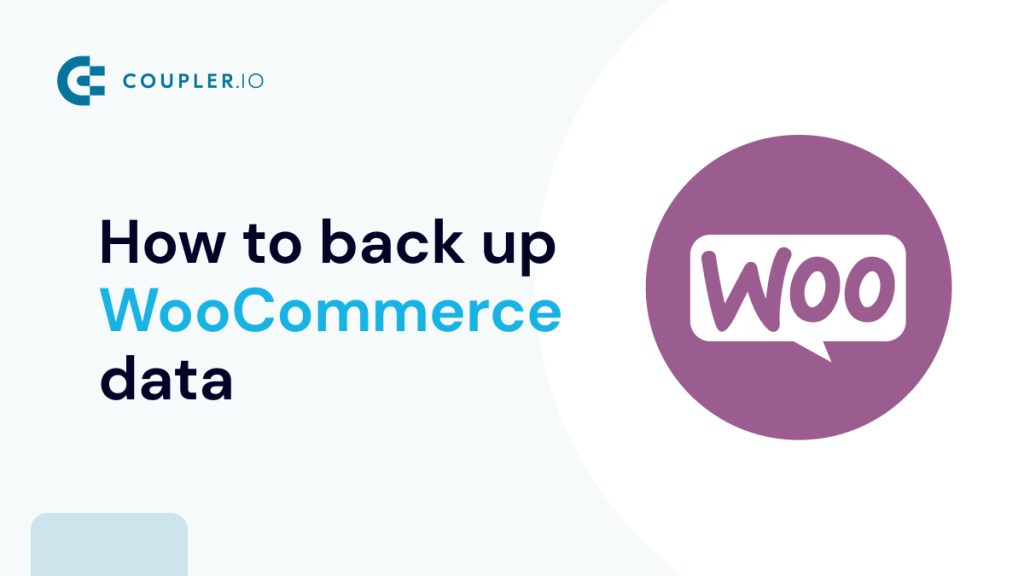Having a backup is essential in case anything goes wrong. WooCommerce orders, along with accompanying customer and product information, might be lost if backups aren’t performed regularly. This could lead to a drop in sales and revenue.
To avoid the worst-case scenarios, the least you can do to keep your online business running and minimize financial loss is to back up WooCommerce.
This article covers the ins and outs of backing up your WooCommerce database and files to secure your online business.
Why is it important to back up WooCommerce?
Performing regular backups for your WooCommerce website is a preventative form of maintenance. Aside from that, there are other reasons why you should consider backing up your WooCommerce website regularly.
- To avert human errors and mistakes: Unfortunately, data loss due to mistakes is possible. You may, for instance, remove customer information by accident and only notice it later, at which point, fixing the damage manually may not be realistic. When you regularly update the backups of your WooCommerce database, you can quickly roll back to an earlier version and get back to business.
- To avoid breaking changes during WooCommerce updates: WooCommerce is constantly improving and releasing updates that fix bugs and provide new functionality. It is important to back up WooCommerce website before doing any updates. Problems with add-ons, plugins, and even custom code may arise after updates. With a backup, you can always revert to a previous version if anything goes wrong.
- To restore compromised sites: Backups help to mitigate risks caused by hackers. If someone hacks your site, they may cause irreversible damage, and having a backup will help you clean up afterward.
- For reports and analytics: Your backed-up WooCommerce data can be used for reporting purposes, for building dashboards, and also for accessing the data on demand (one would argue that it’s easier to search for specific data in a spreadsheet or database than in the WordPress interface). We talk more about it in the Automate backup to spreadsheets or data warehouses chapter.
How to back up the WooCommerce database
When creating a backup for your WooCommerce website, it is important to know what type of data is included in the backup. This information can be separated into two broad categories:
- Files: This comprises WordPress core installation, plugin and theme files and folders, config files, settings files, JavaScript and PHP scripts, code files, images, etc.
- Database: This contains user-generated content, which typically includes products, orders, customers, product categories, coupons, transactions, product tags, discounts, tax, and so on.
Basically, there are four different ways you can back up your data:
- With a dedicated plugin
- Through your hosting
- Automated backup to spreadsheets or data warehouses
- Manually through either Cpanel, FTP or PhyMyAdmin
With a dedicated plugin
Using backup plugins is one approach you may use to back up your WooCommerce database. There are tons of WordPress backup plugins out there, like Jetpack, BlogVault, UpdraftPlus, BackupBuddy, etc.
In general, if you’re familiar with how to use one WordPress backup plugin, you should have no trouble picking up another one that serves the same purpose. In most cases, these plugins are user-friendly and straightforward to set up for backups.
One drawback of utilizing a plugin, though, is that it might be difficult to check whether backups are really being made. A reliable backup plugin should make it simple not just to back up your site, but to restore it as well.
Through your hosting
Most hosting companies, like Bluehost, WP Engine, GoDaddy, etc., provide WooCommerce backup either for free or at a cost. You’ll need to check in with your WooCommerce website hosting provider to find out how this feature is offered.
How you access your backups and restore them varies and depends on your web host. Although, most usually ensure regular backups of your site automatically.
In most cases, they will securely store your backed-up data on their own servers and it won’t cost you extra. However, this poses a risk, as both your live site and its backup may be erased if anything goes wrong with the server.
Automate backup to spreadsheets or data warehouses
For most WooCommerce store owners, using a backup plugin or hosting provider may be sufficient. However, if you wish to automatically back up your WooCommerce data into spreadsheets or data warehouses, then you’ll need a dedicated tool for that.
For instance, through Coupler.io’s WooCommerce integration, you can export your data from WooCommerce to a spreadsheet app or a database automatically on a schedule, say every day or every hour. Coupler.io is a data analytics platform that automated data flows from around 30 different source apps, such as WooCommerce, HubSpot, Airtable, Salesforce, Shopify, and more.
There are numerous benefits of such WooCommerce backups. First, you create a copy of your essential data such as orders, products, customers, etc., that you can restore when the need arises. You can also analyze and process it from within a spreadsheet. Business owners, for example, like to automatically import the list of new orders every morning. Others load that data directly into dashboards and reports, turning their spreadsheet or BI tools into mission control centers for their stores.
You can set up WooCommerce exports in a few minutes. Here is how it works:
- Sign up for Coupler.io and connect your WooCommerce account.
- Select the data category (products, orders, coupons, sales report, etc) you want to import from WooCommerce.
- Choose where to export the data. You can opt for a WooCommerce to Microsoft Excel integration or choose to fetch the data into a spreadsheet. If you prefer to pull the data into a data warehouse, you can choose BigQuery instead.
- Finally, create a schedule to ensure that the data is updated precisely when you need it. For example, you could be fetching a sales report every day at 9 pm.
This WooCommerce automation takes just a few minutes to set up and is available with a free Coupler.io account. Check a more detailed example in the later chapter.
Manually through either Cpanel, FTP, or PhpMyAdmin
As the name implies, this is the process of backing up your WooCommerce website manually. A manual backup might sound difficult to do; it’s more technical than using an automated tool, but it’s not impossible. Usually, your web host provides the means for you to carry out manual backups of your WooCommerce website. As a rule, this is not a recommended method because it is time-consuming, prone to human errors, and leaves you without a record of recently made changes or transactions. But if you can’t access any of the methods above or simply prefer this approach, a manual backup is a viable option.
These backups may be executed using FTP, cPanel (control panel), or phpMyAdmin (File Transfer Protocol).
Using Backup in cPanel
Many web host providers offer cPanel, a control panel software, to their customers to manage their websites. However, not all web hosts do this, some could provide a different type of control panel, such as Webmin, Plesk, etc.
To get started with Backup in cPanel:
- Go to your hosting account and sign in.
- In your cPanel, go to Backup under Files section.
- Then, choose your preferred backup method and download your backups:
- Full Backup: if you want to download all your website files and configuration.
- Partial Backup: If you want to download everything in your home directory.
- Download a MySQL Database Backup: if you want to exclusively download your database.
Your files downloaded will be saved locally on your computer after the download is complete.
FTP tool
In the event that your web host does not provide a control panel, File Transfer Protocol (FTP) is your next best option. Using FTP, however, is also time-consuming. It may take some extra effort to set up the tool and get the required credentials.
To get started:
- First, install any FTP client of your choice, for example, Filezilla, Cyberduck, etc
- Then, from your web host account, get the following FTP details: hostname, username, password, and port number.
- Put the FTP details into your client and connect to your server.
- You will see a list of the files you have for your website.
- Right-click on the public_html folder and then Download.
Your downloaded files will be saved as a ZIP folder on your device.
Using phpMyAdmin in CPanel
To back up your WooCommerce database using phpMyAdmin:
- In the Databases section of your cPanel, select phpMyAdmin.
- Select the database you want to back up.
- Click Export menu item.
- Your WooCommerce database can be exported in whatever format you choose, however, we recommend SQL, which is the default format used by WordPress.
- Click the Go button to start downloading the database. Once you have the database backup, you can put it in the folder where you downloaded the site files.
How to restore a backup in WooCommerce
If something goes wrong with your WooCommerce website, you can restore your backup in a number of ways. These factors heavily rely on the backup strategy you’ve selected.
If a plugin was used as your backup method, it’s recommended that you use that same plugin to restore your backup. If your plugins are unable to restore your backups, you will need to get in touch with the plugin’s creator.
For most web hosts, if they back up your WooCommerce site, you will need to get in touch with them to get it restored. An expert will be sent to restore your site. This might take anything from many hours to several days. Some web hosts, however, provide a dashboard to enable you to manage restoring your backup yourself.
If your backed-up data is in a spreadsheet or data warehouse, you’ll need to export it first, most likely into a CSV format. Then, look for a dedicated plugin for importing your data into WooCommerce – there are plenty of them!
Finally, if you did a manual WooCommerce backup via a CPanel or other means, you may choose to restore it using the same manual process you used to back up your data.
Back up WooCommerce – FAQs
So far, we’ve looked at how to back up and restore your WooCommerce website. Now let’s answer a few questions you may have.
How often should you back up your WooCommerce website?
This is a question with a simple answer – as often as is needed. WooCommerce websites with high volumes of activities should carry out backups more regularly, either daily or hourly. Losing even a single day’s worth of data may pose a big problem for a store that handles hundreds of orders every day.
For low-volume stores, less frequent updates could work. For example, if you are a small online business and you get a few orders each week, you can decide to back up your WooCommerce orders on a weekly basis.
How can I automatically back up WooCommerce products?
If you want to make regular backups of your WooCommerce products — say, once a week or daily — you can use Coupler.io. This solution backs up your data from WooCommerce to Google Sheets, Excel, and BigQuery. You can export your products at a chosen frequency with just a few minutes of initial setup and full automation afterwards. Here’s how to back up WooCommerce products:
- Head over to https://www.coupler.io/ and create a Coupler.io account.
- Click Add importer.
- From the drop-down in the Source section, select WooCommerce, and for your destination, select, for example, Microsoft Excel.
- In the Source account field, click and connect your WooCommerce account.
- Choose Products as the data entity you want to export. You may also import information like orders, customers, ratings, etc.
You can sort the products to export from WooCommerce by date range, status, or even a search string.
- Next, connect your Microsoft account.
- Select an Excel file and a worksheet for your backup.
- (Optional) turn on automatic data refresh and set the time interval at which you want data to be exported automatically.
- Click Save and Run.
You can view the results of the exported WooCommerce products by clicking the View Result button.
Here is what it looks like:
Follow the steps above to export any other data from WooCommerce, changing just the data entity in the relevant field. Rather than build each importer from scratch, make a copy of the first one and adjust it to your needs.
Can I automatically back up WooCommerce orders?
Yes! You can back up your WooCommerce orders, including their custom fields, using Coupler.io. The process is very similar to exporting products, as we have described in the section above.
The only difference is when selecting the data entity to export, you’ll need select Order. Optionally, you can choose to import Orders with line items or an Order totals report.
This is an example of what your exported WooCommerce orders with Coupler.io would look like.
Best practices on how to back up a WooCommerce account
Here are some things to keep in mind if you want to back up your WooCommerce website:
- Start by setting a backup schedule that works for you. Ideally, you’ll want to automate backups so that you have a stored version in your preferred data destination every time you make changes to your site.
- Do not maintain backups on the same server as your WooCommerce website, since this might lead to the loss of both your store’s data and your backups if the server were to crash.
- Test how backup restoration would work on some test data. This way, when the need arises, you’ll know precisely what to do and will restore your information smoothly and stress-free.
Back up WooCommerce – recap
Carrying out regular WooCommerce backup is one of the most neglected yet crucial parts of managing a successful online store. Backing up your WooCommerce site regularly is an easy way to avoid any problems while also saving you time and money.
Deciding on what backup method you want to use depends on your needs. If exporting your backup data for reports and analytics is your priority, then Coupler.io is the way to go. If data protection is your primary goal, you can’t go wrong with any of the options covered above.
Read through the reviews, assess your budget, and test out what works best for your needs. Best of luck!