Why do you need to connect your Xero data to Power BI? To create dynamic dashboards that allow you to have complete financial visibility, monitor KPIs and breakdowns, and share real-time insights with stakeholders.
Now, let’s explore the possible ways to automate Xero financial data to Microsoft Power BI.
Methods to connect Xero to Power BI
- Coupler.io
This is a no-code reporting automation platform that allows you to connect Xero to Power BI in just a few clicks. With Coupler.io, you can pull data from over 60 sources into BI tools (Power BI, Looker Studio, Tableau, etc), spreadsheets (Google Sheets and Excel), and data warehouses (BigQuery, PostgreSQL, etc). You can set up a finance automation to ensure that Power BI dashboards are always refreshed with Xero data.
- Manual export and import
You can download Xero data as CSV files, as well as export Xero reports as Excel or Google Sheets. First, locate the respective sections for each data type and click the export button. Next, return to Power BI to upload your financial data.
- Custom integration with API
It’s also possible to use a script to extract data from Xero’s API. This method involves multiple steps, such as preparing the API, getting an access token, and using a script to extract data and send it to the destination. You can use a script to import data to BigQuery, PostgreSQL, or any other databases. Then, you’ll return to Power BI > Get Data > Database and choose the exact database to import your data from.
How to automate Xero to Power BI with Coupler.io
Coupler.io offers two Xero source apps – Xero and Xero Reports. The Xero app is often used to retrieve each accounting entry and any other supporting information.
To connect Xero to Power BI, click Proceed in the preconfigured form below.
You’ll be asked to create a Coupler.io account (no credit card required). After that, you can log into your account and connect your Xero data using the following steps:
Step 1. Pull data from Xero
Connect your Xero account, pick the tenant, and choose a data entity and a report type.
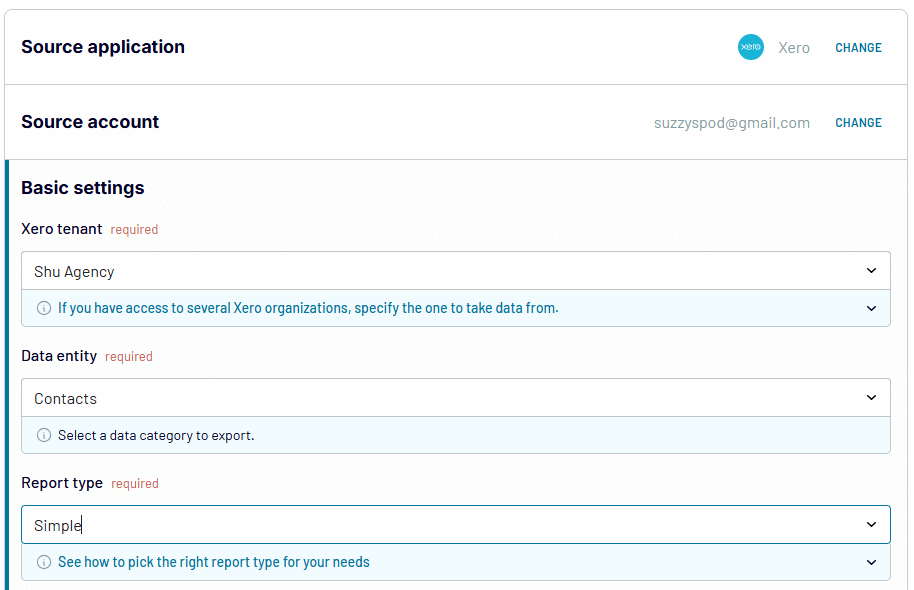
Step 2. Preview and transform
See your data and make any necessary changes. You can:
- Edit and hide irrelevant columns
- Sort and filter data accordingly
- Use formulas to compute new columns
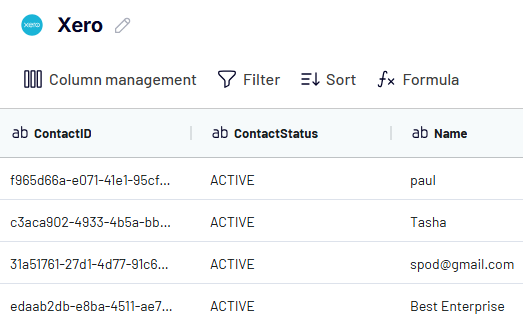
Coupler.io allows you to merge data from different Xero accounts as well as combine it with related information from other accounting software (QuickBooks) and over 60 business apps.
Step 3. Load and schedule refresh
Follow the instructions to load your data. You need to generate and copy the data integration URL.
Then, specify a schedule for automatic imports. You need to turn on Automatic data refresh and select the interval, days of the week, and timezone.
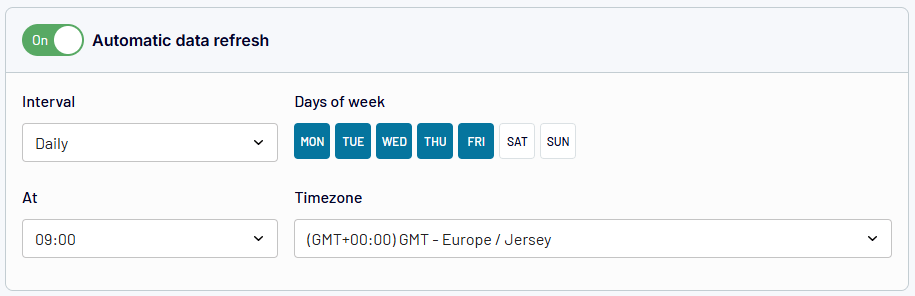
Make sure to hit Save and Run to automate your accounting data from Xero to Power BI.
Next, Go to Power BI Desktop and select Get Data > Other > Web.
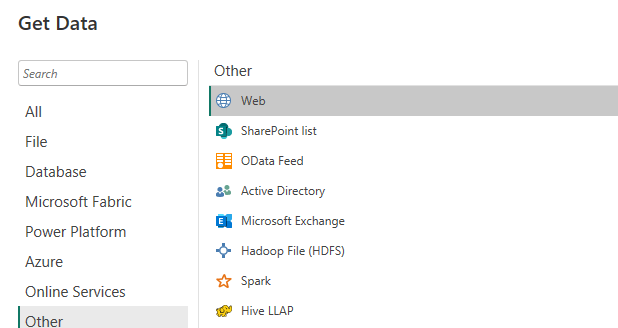
Paste the integration link, and the Power Query Editor will display a preview of the data. You can also transform it and then load it to Power BI to add visualizations and create insightful reports for analysis.
What data can you export from Xero?
Let’s check out the data types in the Xero source app:
| Data entity | Description |
|---|---|
| Accounts | A complete list of accounts, with categories such as assets, equity, liabilities, income, expenses, etc. |
| Bank Transactions | All activities in the bank, such as debits, credits, and transfers |
| Bank transfers | Fund transfers between the company’s different bank accounts |
| Branding themes | Design templates for email and document |
| Contact groups | Categories for organizing contacts |
| Contacts | All contacts and their information |
| Credit Notes | Documents issued to modify amounts owed by customers |
| Currencies | The currencies used in transactions |
| Employees | Details about people employed by the company |
| Expense Claims | Records of expense claims by employees and the specific details |
| Invoices | All invoices issued to customers |
| Items | Products and services being offered |
| Journals | Summary of all financial transactions and corresponding entries |
| Linked Transactions | Transactions that are connected to each other, e.g., invoices and receipts |
| Manual Journals | All entries that were added manually |
| Organisation | Profile information about the organization |
| Payments | Record of payments made or received |
| Prepayments | Payments made in advance for goods and services that haven’t been received |
| Purchase orders | Orders placed for purchases |
| Receipts | Details of money received from customers |
| Repeating invoices | Organization |
| Tax rates | Tax rates applied to different transactions |
| Tracking categories | Custom categories used for tracking and analyzing performance |
| Users | Details about every account user, including their roles and permissions |
Can you automatically pull Xero reports to Power BI using Coupler.io?
Xero Reports uses pre-existing templates to aggregate transactional entries, e.g. monthly totals, weekly budget or expenses recaps, and account-level summaries.
To export Xero Reports to Power BI, click Proceed in the preset importer below:
You’ll have to connect a Xero account, select the report type, transform, and load into the destination. The setup is very similar to the one described in the previous section.
These are the report types to export:
| Report type | Description |
|---|---|
| Aged Payables by Contact | Snapshot of your financial health to show assets, liabilities, and equity at a specific date |
| Aged Receivables by Contact | Overdue customer invoices and how long they have been pending |
| Balance Sheet | Snapshot of your financial health to show assets, liabilities and equity at a specific date |
| Bank Statement | Records of bank transactions matched with corresponding Xero entries |
| Bank Summary | Summary of bank balances and overall activity over a particular period |
| Budget Summary | All budgets in your Xero account |
| Executive Summary | Showcases key financial metrics, e.g., income, expenses, balance, profit, cash flow, etc. |
| Profit and Loss | A detailed report of income, expenses, and profit over a defined period |
| Trial Balance | Summary of account balances to check if the total debits equal total credits |
Manually send data from Xero to Power BI
You need to download Xero data or reports from your account as a file. Then, go to Power BI Desktop to upload the file with the Xero data. Here are the steps you need to follow:
Step1: Download Xero data
- Navigate to the desired category, e.g., Products and services.
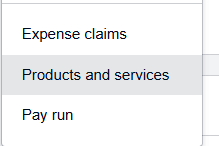
Select the Business tab and choose the desired data.
- Hit the Export button and choose the CSV format.
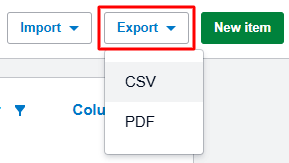
It will save the data to your device.
How to export Xero reports
- Navigate to Accounting > Reports
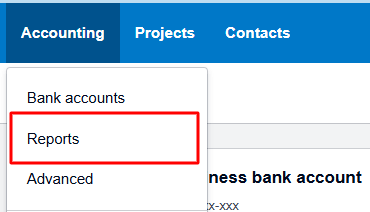
- Pick the exact report you need, e.g., Balance sheet.

- Select the necessary options and click Update to save.

- The Export button is at the bottom-right side of the page.
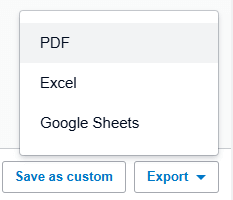
To upload data to Power BI, select Excel file format and download the file to your device.
Step 2: Upload data to Power BI Desktop
- Select Get Data from the menu bar.
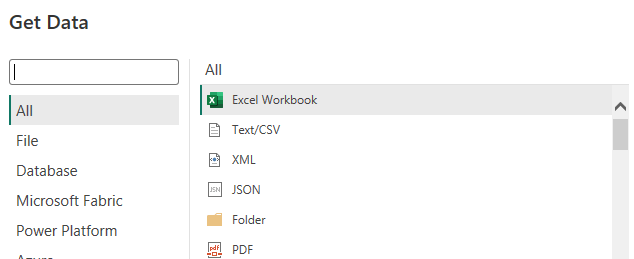
Pick CSV or Excel, depending on the file you have. Then click Connect.
- It will display a preview of the data model.
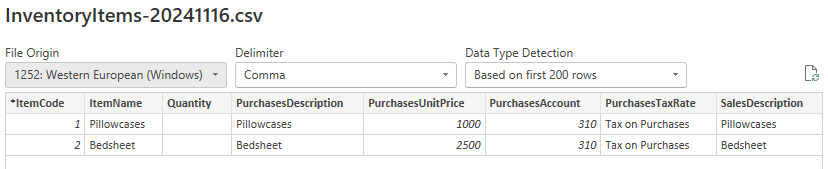
Click Close & Apply from in Power Query Editor. This will load your dataset to Power BI, where you can create a report.
What do you need to make a custom integration with Xero API?
If you have technical skills, you can create a Xero to Power BI integration using the API. First, it’s necessary to generate the endpoint URL and the access token. Then, you need to create a script in Python or another programming language to pull data from Xero API and load it to a database. Next, connect a database to Power BI using one of the native connectors.
Although a custom Power BI connector is entirely free and allows for customization, it can be very complicated.
Here’s an overview of the steps involved:
The Xero API
- Go to developer.xero.com and log in with your Xero info.
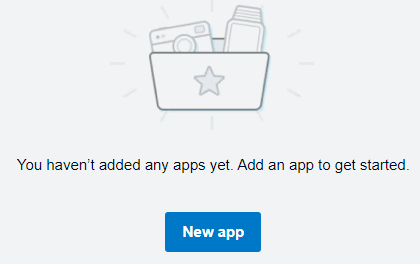
If you don’t have one, you need to create a New app.
- Go to Explorer and click Connect your Xero organization.
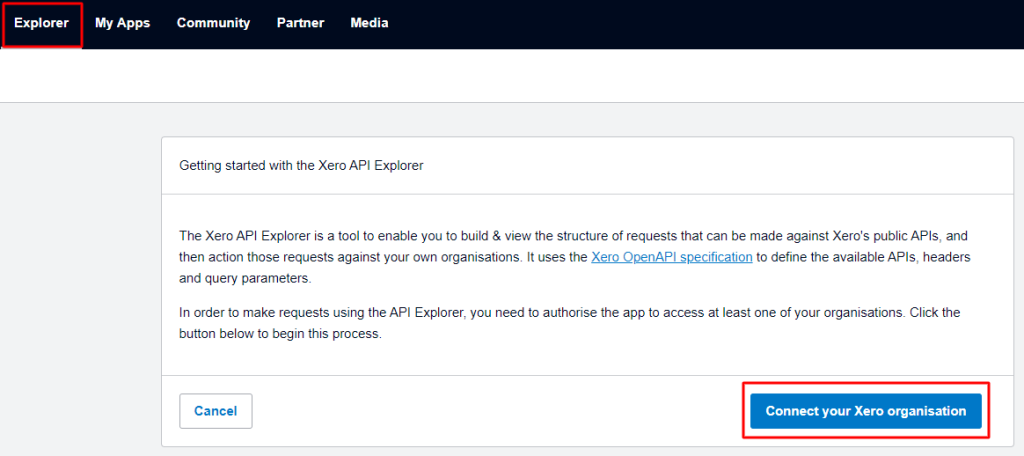
Make sure to Allow Access to the organization.
- Pick an API, Endpoint, and Operation to generate the link.
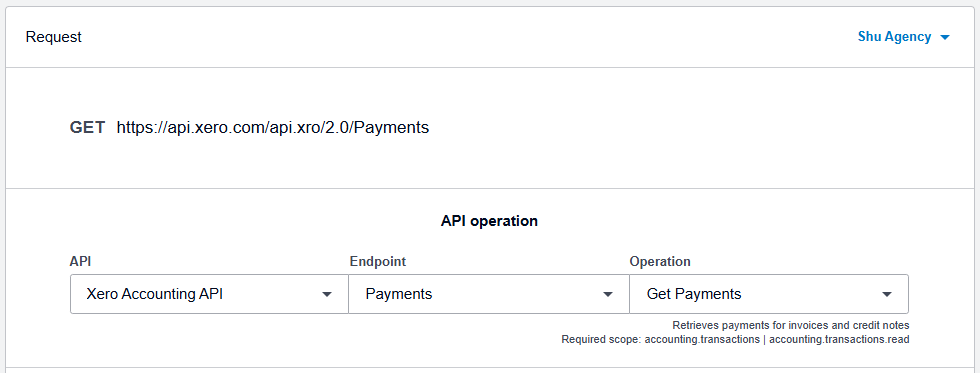
The Xero Accounting API includes endpoints for all Xero data and one for Reports. Once you select a data entity, the next step is to pick the operation, e.g., Get Payments. If you choose the Reports endpoint, you’ll specify the report type under Operation, e.g., Get Report Trial Balance. This will generate the URL, and you’ll be able to copy it.
Access token for auth
- Go to My Apps > Configuration to see your connection details.
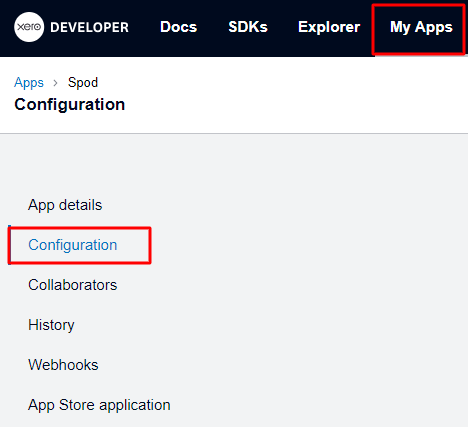
You can find the Redirect URL, Client id, and Client secret.
- Go to the Xero Authorization server using a URL such as:
https://login.xero.com/identity/connect/authorize?response_type=code&client_id=YOURCLIENTID&redirect_uri=YOURREDIRECTURI&scope=openid profile email accounting.transactions&state=123
Replace with correct values for client id, redirect uri, scope, and state (optional). The Xero server will redirect back and add a temporary code to the redirect uri.
- Make a POST request to Xero’s token endpoint
POST https://identity.xero.com/connect/token
The header:
authorization: "Basic " + base64encode(client_id + ":" + client_secret) Content-Type: application/x-www-form-urlencoded
Request body:
grant_type=authorization_code &code=xxxxxx &redirect_uri=https://myapp.com/redirect
Add the values for client id, client secret, and code.
The response will contain an access token, expiry time, and a refresh token. You’ll add the access token to the authorization header when making the API request. The token expires after 30 minutes but the refresh token will help get a new one. Check out the Xero Authorization Code Flow for a very detailed breakdown of the entire process.
With the Access token, you can use a script to extract data from the API and send it to a database. Then, you’ll return to Power BI and get your Xero data from the database.
Automate your Xero financial reporting with templates
Business intelligence platforms such as Power BI and Looker Studio are needed for the visualization of financial data. They enable you to create finance reports for a detailed analysis of data. Although report creation allows for customization, it can be very time-consuming and reduce your efficiency over time. Thankfully, you can utilize ready-to-use report templates tailored to your data source. Coupler.io offers Looker Studio templates that are great for analyzing Xero data. If you want the same or similar templates for Power BI, contact Coupler.io with your request.
Accounts receivable dashboard
This dashboard provides a deeper analysis of accounts receivable turnover using a clear overview of invoices and outstanding client balances. It includes a breakdown of paid, unpaid, and overdue invoices to help you understand payment behaviors better. It empowers you with accurate cash flow forecasts to determine how to improve revenue.
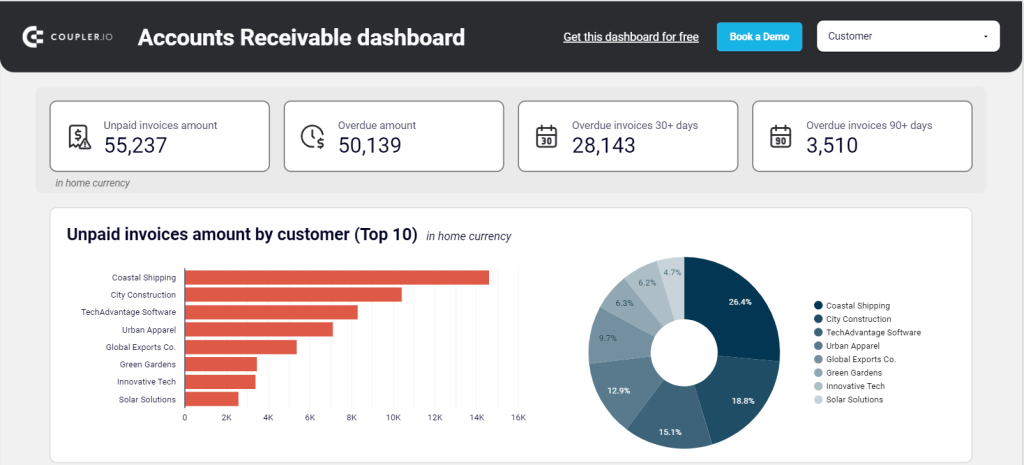
Here are the key insights:
- Total value of unpaid invoices
- Total overdue balances
- Aging breakdown of overdue invoices
- Top customers with outstanding balances
- Summary of Accounts Receivable
- A breakdown of Invoices paid by customer
- Comprehensive list of customer invoices
On the Readme page, you’ll see instructions on how to copy the dashboard and add data from the Xero connector. If you set up a schedule, the importer will refresh the report frequently.
Accounts payable dashboard
This dashboard helps you monitor all bills received from vendors and suppliers. It provides an overview of the total amount due along with detailed insights on unpaid and overdue bills. It also showcases paid bills and payment history over time. You can also see a complete list of vendor bills and then determine the order of urgency for each.
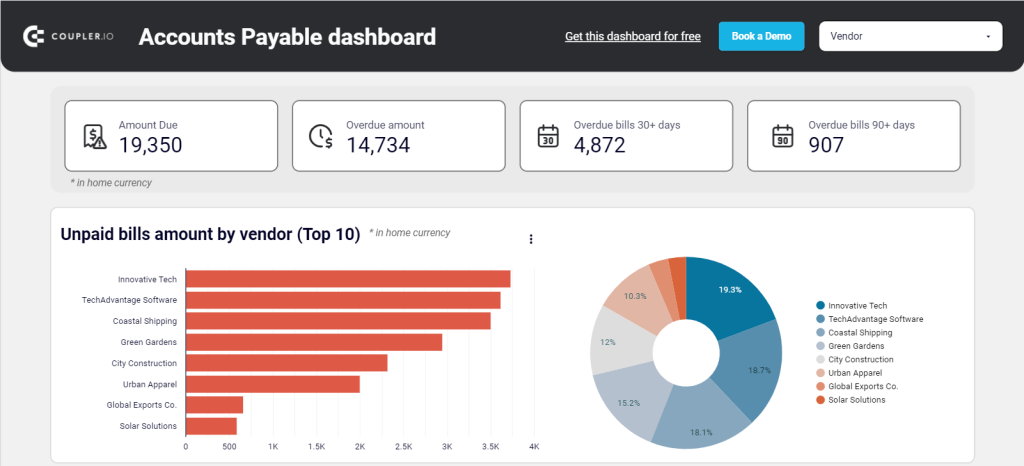
Here are the key insights:
- Total outstanding amount
- Total overdue balance
- Aging breakdown of overdue bills by days
- Top 10 unpaid bills by vendor
- Accounts payable aging (summary & unpaid bills)
- Bank summary for the current month
- Detailed breakdown of vendor bills
The Readme contains instructions on how to copy and connect your Xero data to the template. Make sure to set up the importer properly and pick a schedule for automated imports.
What kind of reporting can you perform with each method?
Manual uploads can be used to build one-off bookkeeping reports. It allows you to capture a static snapshot of data, perform basic analysis, and share simple reports.
Custom integration with API can extract data directly from your Xero account. By adding time-based triggers, you can execute the script at regular intervals. However, creating a custom connector can be very complex and error-prone for non-technical users.
For near real-time monitoring, consider Coupler.io. It equips you with the features needed for comprehensive and large-scale financial reporting. You can also merge with other data sources such as Google Analytics 4, Salesforce, Google Ads, etc. The no-code tool has everything you need to streamline your business reporting.
Automate Xero reporting with Coupler.io
Get started for free


