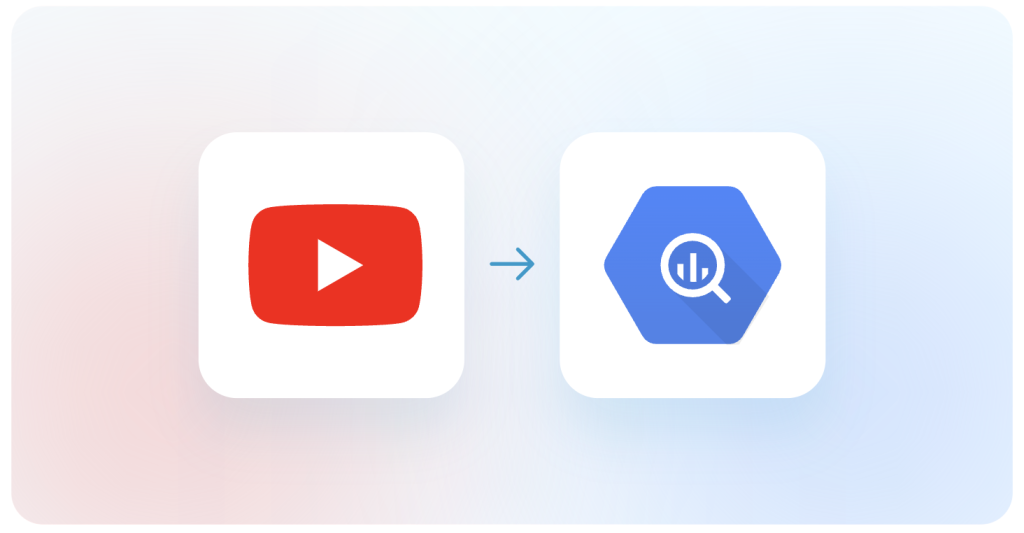YouTube channel analytics is a built-in feature that allows creators to identify how their channel is performing. The dashboard provides key information like the number of subscribers, views, watch time, and revenue.
However, this channel analytics feature may not be enough for big content creators and professionals who want to perform a detailed analysis. The solution is to export data to a warehouse, such as Google BigQuery, and analyze it there using the platform’s powerful functionality.
Let’s learn more about it and see how you can connect YouTube Analytics to BigQuery.
Available options for a YouTube Analytics – BigQuery integration
Both YouTube and BigQuery are a part of the Google ecosystem. Therefore, there is a native option to get channel analytics data into BigQuery using the BigQuery data transfer service. You can create a YouTube channel transfer from the console or use its API.
However, this method is not straightforward and has its drawbacks. You can not perform real-time transfers or choose specific data to load.
An alternative is to use Coupler.io, a no-code reporting automation platform, to set up a YouTube Analytics to BigQuery importer. It lets you organize your data before loading it into the data warehouses and combine it with information from other channels or sources. You can schedule exports at regular intervals, up to every 15 minutes, for almost real-time updates.
Let’s start with it.
How to connect YouTube Analytics to BigQuery using Coupler.io?
Step 1: Collect your data
To start transferring your data, click Proceed in the form below.
Log in to your Coupler.io account or create a new one for free with no credit card required. After that, you’ll need to:
- Authorize your Google account and select the YouTube channel to import data from.
- Specify the reporting period for which you want to export data. You can also use macros – for instance, {{60daysago}} and {{today}}.
- Select the metrics and dimensions for the data you want to export from YouTube Analytics.
Step 2: Transform data
In this step, review the data from YouTube Analytics and perform transformations, if needed:
- Edit, hide, or create new columns
- Rearrange and rename columns
- Sort data or apply filters using conditions
- Use formulas and calculate custom metrics
- Merge data from multiple accounts of apps
Step 3: Load data and schedule refreshes
To connect your BigQuery project to Coupler.io, upload the Google Cloud JSON key file from your Google Cloud Service account.
Once connected, select the BigQuery dataset and table as the destination.
The importer will auto-detect the dataset schema. But you can also set it manually by toggling the default option.
Optionally, change the data import preferences – for example, you can choose to replace or append data on each import and add a column for the date and time of the update.
In the last step, set up automatic data refreshes from YouTube Analytics to BigQuery.
Select the preferred data refresh interval (e.g., every 15 minutes, 1 hour, etc.), time, and days of the week.
Finally, save and run the importer.
Click the View Results button to see your data in BigQuery.
For example, here’s a sample YouTube analytics dataset imported using Coupler.io.
Further, Coupler.io will auto-run the importer as scheduled to keep this table updated with the latest YouTube Analytics insights.
What YouTube data can you transfer using Coupler.io?
Coupler.io supports all the essential data points required for YouTube analytics. It includes dimensions and metrics related to content performance, audience engagement, and demographics.
For example, it can export:
- Metrics like the number of impressions, views, likes, comments, shares, etc.
- Dimensions like video, day, city, country, device type, gender, playlist, and more.
You can choose the metrics and their compatible dimensions to export as per your reporting needs.
Let’s say you want to analyze content performance over time. To do that, combine performance metrics like the Number of views, Likes, Comments, and Shares with dimensions like Video and Day.
One more idea is to select metrics like the number of impressions, Views, and Likes, along with dimensions like Insight traffic source type and Insight traffic source detail, to understand where people find your YouTube content.
How to use BigQuery Data Transfer Service to load YouTube data?
BigQuery Data Transfer Services offer native connectors to get data from many Google Services, including YouTube. To use it, you must have billing enabled for your admin account.
Here’s a step-by-step tutorial:
First, log into your Google Cloud platform and go to the BigQuery console.
On the left-side menu, click Data transfers and create a new transfer for YouTube Analytics to BigQuery.
Now, this will open the transfer setup pop-up.
Select YouTube Channel as a source.
Enter a display name for the transfer; it could be anything, e.g., “YouTube data transfer.” Configure the schedule options as per your preferences. You can run the import now or schedule it at a specific time.
Note: This method transfers the entire channel’s analytics data, which can be complex to manage in BigQuery. Data will be scattered across multiple tables and won’t be analysis-ready from the start. If you want to pick more specific data in real time, consider using the Coupler.io method.
In the Destination Settings, choose the dataset to export YouTube data and add a suffix for the table.
You can also choose to receive notifications on the transfer jobs.
Then, click the Save button, and a popup asking for permission to access the YouTube account will appear. Log into your YouTube content owner account and grant the required permissions.
Once the authentication is successful, the Data Transfer Service will perform the import, and you’ll see your YouTube Analytics data in BigQuery.
Bonus: how to easily turn YouTube Analytics data into insights
BigQuery is a good option for storing, querying, and analyzing data. You can also connect YouTube Analytics to BigQuery to back up the raw data.
However, to create shareable reports, it’s better to consider other destinations, such as Looker Studio (former Data Studio).
You can use our ready-made YouTube KPIs dashboard template for Looker Studio. It offers an overview of your channel’s growth and performance over time. It includes metrics like the number of views, likes, dislikes, shares, average watch duration, subscriber count, etc.
The dashboard also helps you identify top-performing videos, keywords, traffic channels, and countries by views in the last sixty days.
The template is automated with Coupler.io, so the dashboard can refresh data as often as every 15 minutes. To start using this template, open it and check the Readme tab for instructions. The setup process is rather simple – you can get a copy of this dashboard with your metrics in a matter of minutes.
Why move your channel analytics data to a warehouse?
Google BigQuery is a cloud data warehouse for large datasets, which can be queried using SQL (Structured Query Language). Therefore, exporting your YouTube channel data to BigQuery means getting the freedom to query any specific data you want for analysis.
It can help you:
- Back up your channel’s historical data in a cloud storage
- Aggregate data from multiple channels and perform a holistic data analysis
- Connect to reporting tools like Looker Studio and Power BI to build custom dashboards
Further, advanced users can also use BigQuery’s AI & ML features for predictive analytics.
Now, it’s your turn to connect your channel to BigQuery and leverage these benefits. You can choose any of the methods described above. However, the main advantage of using Coupler.io is that you can choose the data points you want to export. It also offers faster data updates than BigQuery Transfer Service.