YouTube Analytics is the built-in dashboard that provides insights into audience behavior, video performance, engagement metrics, etc. It’s enough for entry-level analytics yet you will need more of that for in-depth analysis and sharing data with stakeholders. In this case, you should create a custom report on YouTube content performance in spreadsheets. To do that, you’ll need to load data from YouTube Analytics to Google Sheets. Find out the best way to do this below.
Methods to import YouTube Analytics to Google Sheets
There are two methods for importing your YouTube Analytics data to Google Sheets: the manual approach and the use of third-party automation tools.
Manual data export
YouTube Analytics has a built-in manual feature to export your data to Google Sheets. On the YouTube Analytics dashboard, you have two options to export your data. The first is the direct export to Google Sheets, which opens a new tab with the selected data neatly organized in a Google Sheet. The second is to download it as a CSV file and upload it to Google Sheets. This approach is free, simple, and best for one-time exports.
The main disadvantage, however, is that it’s a manual process. You’ll always have to click on the Export icon to get your report. If you need to make frequent exports, this method can be time-consuming, and you can have data synchronization issues.
Automated connector
On the flip side, you can connect YouTube to Google Sheets and automate the data exports without any manual routine. With Coupler.io, this only takes a few clicks. It is a reporting automation platform to turn raw data into simple reports. It lets you automate reporting and transfer data from various data sources to spreadsheet apps, BI tools, and data warehouses. For example, you can easily load data from YouTube Analytics to Looker Studio or Power BI. In addition to the connection automation, Coupler.io offers ready-to-use dashboards designed in spreadsheets and BI tools.
Let’s delve further into these methods.
How to connect YouTube Analytics to Google Sheets with Coupler.io
You can use Coupler.io as a web app and the add-on for Google Sheets. The latter is useful since it lets you manage and run your connections right from the spreadsheet. Let’s check out what both options look like to connect YouTube Analytics to Google Sheets.
Import YouTube Analytics to Google Sheets using the web app
Step 1: Extract data from YouTube
In the form below, we’ve preselected YouTube as a source and Google Sheets as a destination. Click Proceed to get started with Coupler.io for free with no credit card required.
- After that, connect your YouTube account and grant the requested access permissions. They are necessary for transferring your data to the spreadsheet. Then, select the channel that you’re analyzing.
- Set the timeframe — Coupler.io defaults to the last 60 days, but it’s customizable.
- Choose the specific data dimensions and metrics you want to add to your report.
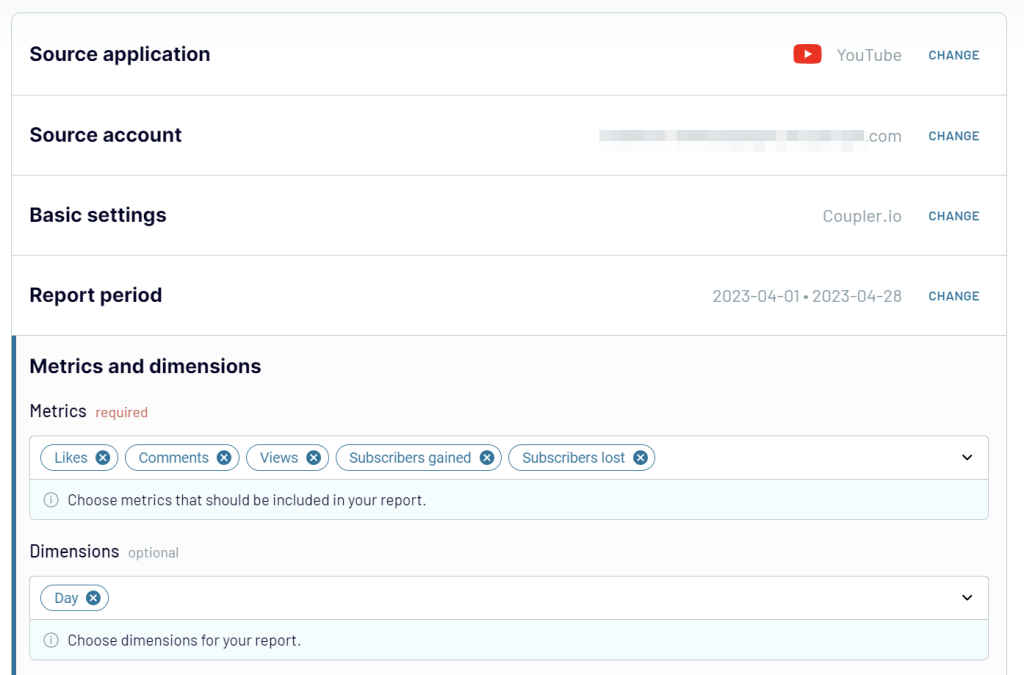
Step 2: Transform data before loading it to Google Sheets
You can preview and even transform your YouTube data before it hits the spreadsheet:
- Manage columns
- Sort and filter data
- Perform formula-based calculations
- Blend data from multiple sources
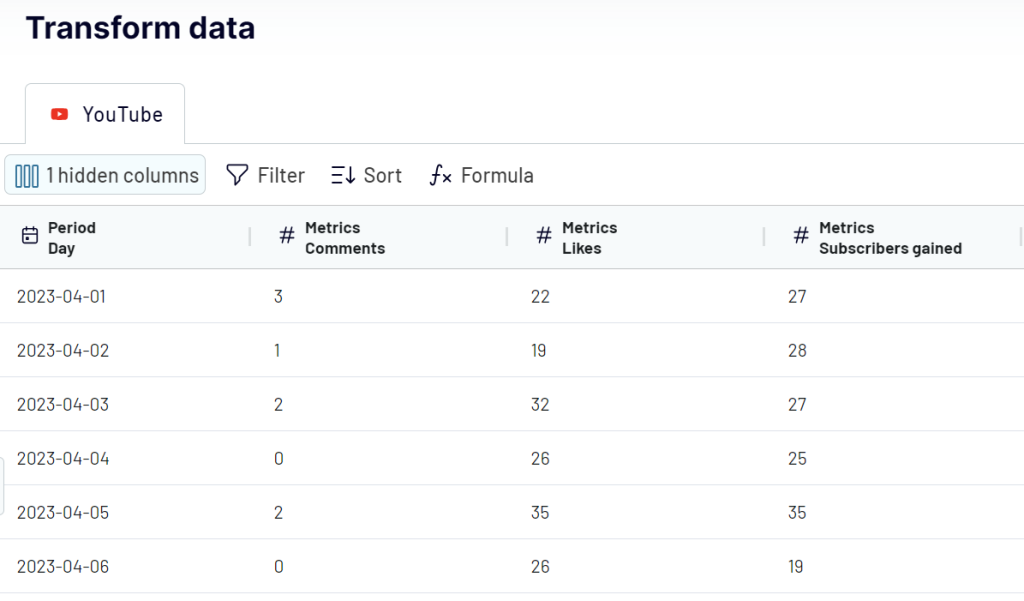
Step 3: Load data and schedule refresh
- For the last step, you need to connect your Google Sheets account
- Select a spreadsheet and a sheet for the import. If you need a new sheet, just type in a new name.
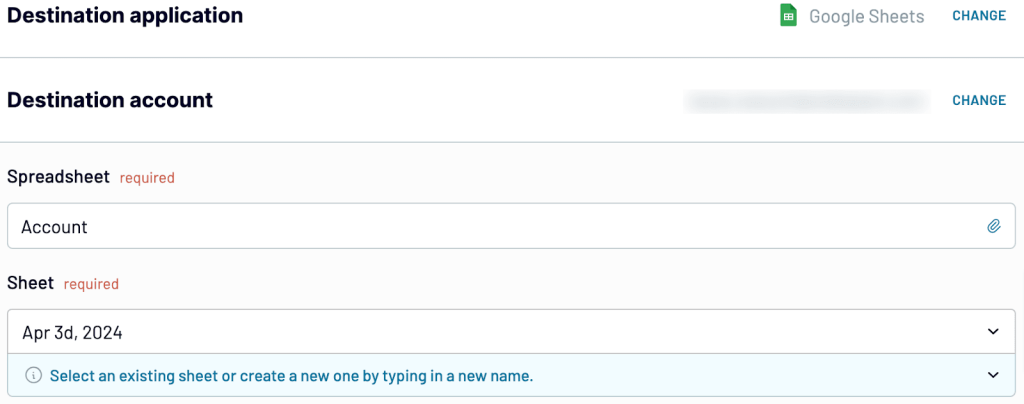
Optionally, you can specify the exact cell or range for your data, choose to replace or append data on import and toggle other helpful features on or off.
Once everything is set, toggle on the Automatic data refresh and specify your schedule preferences for extracting fresh YouTube data.
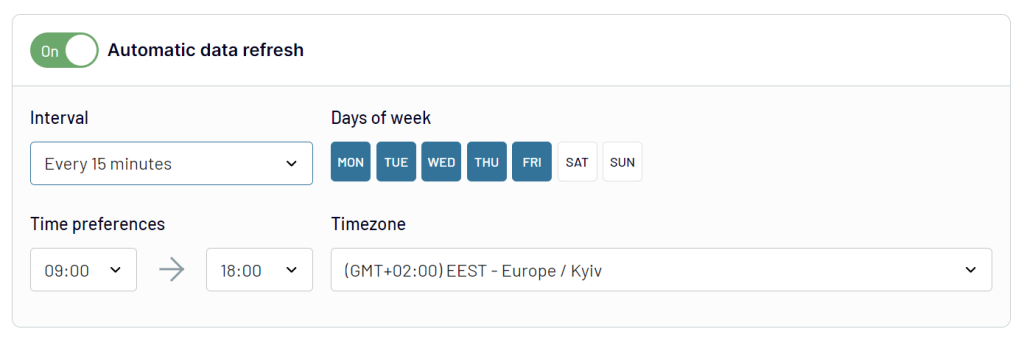
Save and run the importer, and the exported data will appear in the selected spreadsheet.
Import YouTube Analytics to Google Sheets using the add-on
As we mentioned earlier, Coupler.io isn’t just limited to its web interface. You can also use the Google Sheets connector as an add-on. The add-on maintains all of the features present in its web counterpart. At the same time, it can be more convenient for Google Sheets users to manage their connectors directly from your spreadsheet.
- Install the Coupler.io add-on from the Google Marketplace.
- Open the Google Sheets document where you plan to fetch your YouTube data. Navigate to Extensions -> Coupler.io -> Open Dashboard.
- Log in to your Coupler.io account using the same details as you would for the web version.
- From here, you can set up your importer and schedule data refreshes, akin to the steps in the web interface.
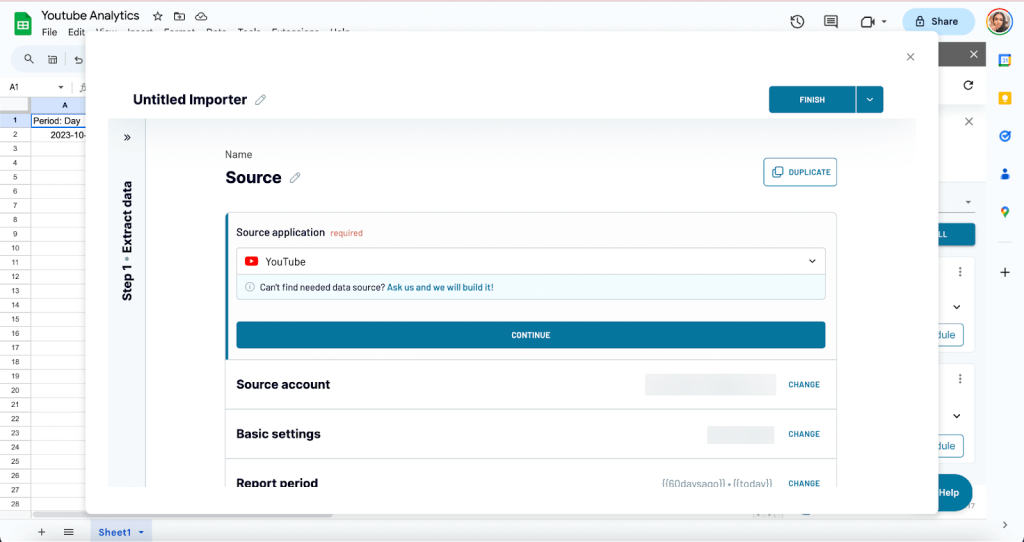
You can also decide to run or pause your YouTube importer straight from Google Sheets.
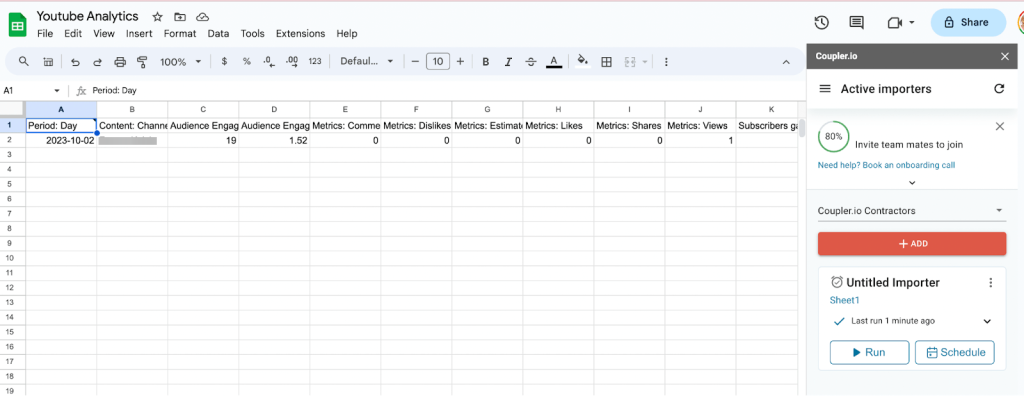
Once you’ve imported your YouTube Analytics data to Google Sheets, the possibilities are endless. You can build reports to gain more insights into your data.
Load data from YouTube Analytics to Google Sheets using the native method
If you’re on the fence about whether Coupler.io fits your requirements, you can consider the native method. It’s free and allows you to export YouTube Analytics data to Google Sheets manually:
- Go to YouTube Creator Studio and click on Advanced Mode.
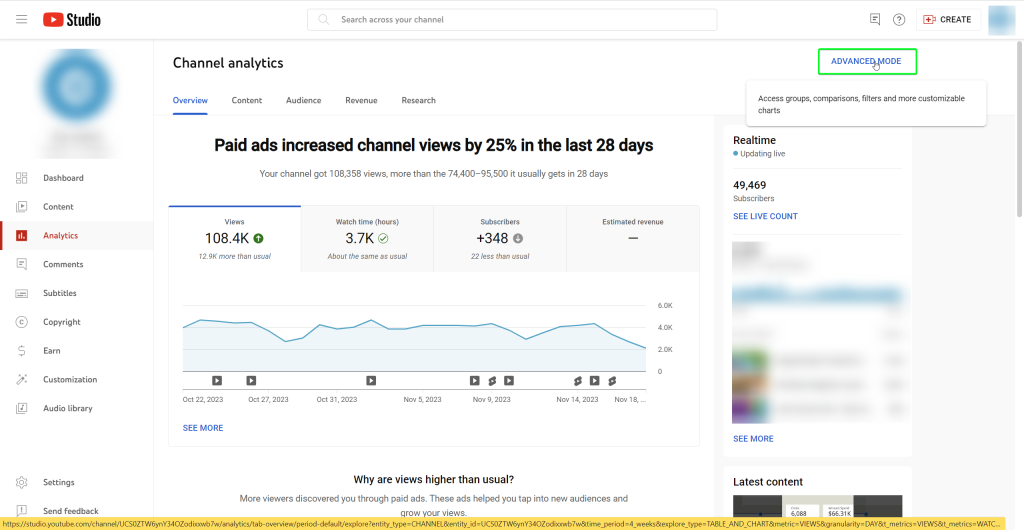
- Then, click on Export Current View.
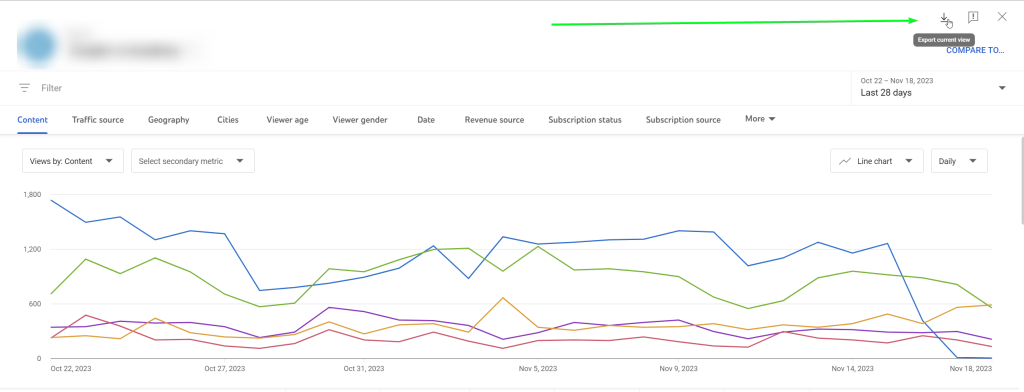
- Choose to either directly export data to a fresh sheet or download the data as a CSV file, which can be opened by Google Sheets.
This method is best suited for those who require their analytics occasionally, for example, once every three months. However, since it lacks automation, it is a major drawback for those looking to produce reports that update automatically.
What can you do with YouTube Analytics data in Google Sheets?
When you connect YouTube Analytics to Google Sheets, you unlock several benefits for reporting. The main one is automated data flow which saves your time. You won’t have to manually export records and upload them to spreadsheets every time you want to have them refreshed.
The second benefit is enhanced reporting. You can build tailored reports to analyze your data beyond YouTube’s basic metrics. For instance, you can track the correlation between the time of posting and viewer engagement or delve into how different video categories perform over time. This, in turn, allows you to spotlight key findings. For instance, you can find out the best day to upload videos, which videos engage certain age groups the most, etc.
Within Google Sheets, you can create visuals like charts and graphs. These visuals can clearly communicate your achievements and discoveries to your team or followers. For more advanced data visualizations, you can use BI tools. For example, here is a YouTube Analytics dashboard template in Looker Studio designed by Coupler.io.
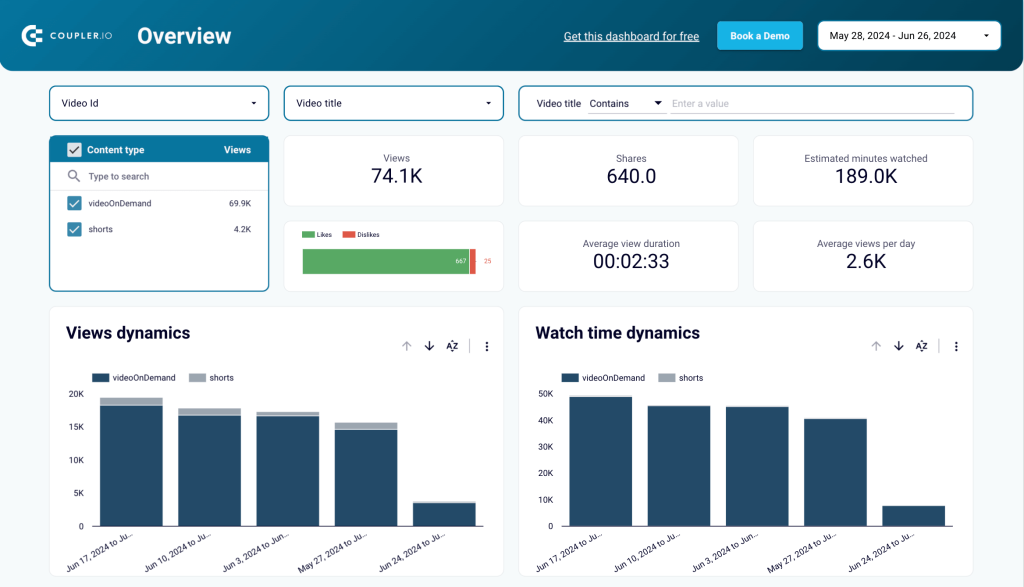
The dashboard has all the necessary information extracted from YouTube Analytics to present you with an overall overview of your channel performance. The best part is that the template already has a built-in YouTube Analytics to Looker Studio connector. So, you can start using it with just a few clicks.
Other benefits of connecting YouTube Analytics to Google Sheets
- Efficient Collaboration: Sharing insights with teammates can be cumbersome if you’re restricted to screenshots or CSVs of your YouTube Analytics dashboard. Google Sheets solves this by allowing real-time collaboration. Team members can view, edit, and comment on the same document, making it easier to work together on your video content strategies.
- Data Integration: Sometimes, the story your data tells needs context from other sources. With Coupler.io, you can import data from other platforms into your Google Sheets and then analyze it alongside your YouTube data. For example, you can combine your YouTube Analytics with email campaign data to see which marketing channels are most effective at driving video engagement.
- Automated Alerts: If you’re skilled in coding, you can set up Google Sheets to notify you about significant YouTube stats changes. This means you can get updates right away if your views drop or your subscriber count suddenly rises.
With these in place, you’ll have a clearer view of how your channel is doing and what your audience likes or doesn’t like. This leads to smarter choices for your video content.
Maximizing insights by importing YouTube Analytics to Google Sheets
Integrating your YouTube Analytics into Google Sheets is a strategic measure to enhance content planning. You can keep historical data, which can be used as a roadmap for future video creation.
Now, if you prefer not to start from scratch when creating a report, our automated Looker Studio YouTube template is a great alternative. This ready-to-analyze dashboard comes pre-loaded with all the essential metrics needed to derive valuable insights. It also offers the flexibility to tailor your reporting to fit your goals and requirements. If you want to analyze your data in-depth and build projections for the future, you can use Coupler.io to connect YouTube analytics to BigQuery.
Regardless of what you use YouTube for, with tailored reports, you’ll be able to make data-driven decisions that will help improve your YouTube content and ultimately grow your audience base.
Automate YouTube data export with Coupler.io
Get started for free


